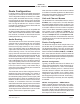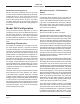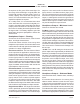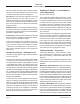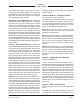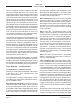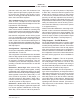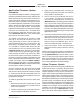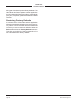Manual
Issue Preliminary 1, July 2021 Model 209 User Guide
Page 12 Studio Technologies, Inc.
MODEL 209
TALENT CONSOLE
Model 209 Clocking Source
While technically the Model 209 can serve as
a Leader clock for a Dante network (as can all Dante-
enabled devices), in most cases the unit will be
configured to receive its timing reference (“sync”)
from another Dante device. As such, the Dante
Controller check box for the Preferred Leader that
is associated with the Model 209 would typically not
be enabled.
Model 209 Configuration
The STcontroller software application is used to
configure the way in which the Model 209 functions.
No DIP switch settings or other local actions are
used to configure the unit. This makes it imperative
that STcontroller be available for convenient use in
a personal computer that’s connected to the related
LAN.
Installing STcontroller
STcontroller is available free of charge on the Stu-
dio Technologies website. If required, download
and install STcontroller onto a designated personal
computer. This personal computer must be on the
same local area network (LAN) and subnet as the
Model 209 unit or units that are to be configured. Im-
mediately after starting STcontroller the application
will locate the devices that it can control. The Model
209 unit or units will appear in the device list. Use
the Identify command to allow easy recognition of a
specific Model 209 unit. Double-clicking on a device
name will cause the associated configuration menu
to appear. Review the current configuration and make
changes as required.
Changes made using STcontroller will be immedi
-
ately reflected in the unit’s operation. No “reboot”
of the Model 209 is required. Each time a change
is made the eight LEDs in the multi-purpose display
will light orange in a distinctive pattern to indicate that
a command from STcontroller has been received.
All changes made using STcontroller will be stored
within the Model 209 in non-volatile memory. As such,
changes will remain, even as the unit undergoes
power-down/power-up cycles.
Microphone Input – P48 Phantom
Power
Choices are Off and On.
STcontroller allows selection of the on/off status of
the microphone input’s P48 phantom power source.
A green LED, labeled P48 and located on the lower-
right corner of the Model 209’s front panel, will light
when P48 is active. Using the check box, select the
on/off status of the P48 source to meet the needs of
the connected microphone.
Microphone Input – Gain
Choices are 20 dB to 65 dB in 1-dB steps.
The Model 209’s microphone preamplifier can be
adjusted over a range of 20 to 65 dB in 1-dB steps.
There’s no problem changing the gain setting while
the unit is operating although small audio clicks or
pops may occur during gain transitions. Selecting the
correct amount of gain for an application might require
some experimentation. The goal is to bring the analog
microphone’s signal up to the Dante reference level
which Studio Technologies considers to be –20 dBFS.
(This is 20 dB below digital maximum.) Configuring
operation to meet this Dante reference signal level
will help ensure the delivery of optimal audio to the
destination device or devices.
There’s no “perfect” preamplifier gain setting that this
guide can recommend. The two issues that impact
the setting are the output sensitivity of the connected
microphone and the acoustical output level of the
microphone’s user. A popular dynamic microphone for
podcast applications is the Shure® SM7B. The Model
209’s default preamplifier gain value of 50 dB might
work well to support it. For microphones associated
with broadcast headsets such as the Sennheiser®
HMD 26 or HMD 27, selecting an initial setting of 40
dB or 45 dB would be appropriate. For users who
speak loudly the gain might need to be reduced to
35 dB or even 30 dB. “Quiet” speaking users might
need a gain setting of 55 dB or even greater.
The multi-purpose display, located on the Model
209’s front panel, can serve as an 8-segment audio
level meter which can be used when setting the mi
-
crophone preamplifier gain. Its operation is enabled
by default in STcontroller. In this case, when a voice
signal at a normal level is present on the connected