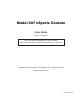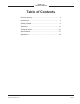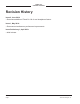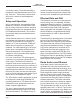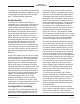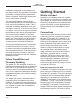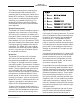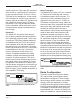Model 207 eSports Console User Guide Issue 2, June 2019 This User Guide is applicable for serial numbers M207-00151 and later with application firmware 1.2 and later Copyright © 2019 by Studio Technologies, Inc., all rights reserved www.studio-tech.
This page intentionally left blank.
MODEL 207 eSPORTS CONSOLE Table of Contents Revision History ........................................................... 4 Introduction ................................................................... 5 Getting Started ............................................................. 8 Operation ...................................................................... 19 Technical Notes ............................................................ 23 Specifications ...............................................
MODEL 207 eSPORTS CONSOLE Revision History Issue 2, June 2019: • Documents addition of Fixed Ch 3 & 4 Level headphone feature. Issue 1, May 2019: • Documents miscellaneous perfomance improvements. Issue Preliminary 1, April 2019: • Initial release. Issue 2, June 2019 Page 4 Model 207 User Guide Studio Technologies, Inc.
MODEL 207 eSPORTS CONSOLE Introduction The Model 207 eSports Console offers a unique combination of analog and digital audio resources specifically intended to support eSports-related live event, entertainment, and streaming broadcast applications. The unit is housed in a compact, rugged steel enclosure that’s intended for table-top use. Its diminutive size also makes it ideal for use in space-constrained locations. Blue LED lights cast a distinctive “underglow” from the bottom of the enclosure.
MODEL 207 eSPORTS CONSOLE over audio routing. The audio switching is performed in the digital domain and is virtually “click-free.” Three rotary controls allow the user to create their own headphone audio mix. Setup and Operation Set up, configuration, and operation of the Model 207 is simple. An etherCON® RJ45 jack is used to interconnect with a standard twisted-pair Ethernet port associated with a PoE-enabled network switch. This connection provides both power and bidirectional digital audio.
MODEL 207 eSPORTS CONSOLE The Model 207 is compatible with the AES67 interoperability standard. In addition, the unit is compatible with the Dante Domain Manager™ (DDM) software application. Audio Quality The Model 207’s audio performance is completely “pro.” A low-noise, wide dynamicrange microphone preamplifier and associated voltage-controlled-amplifier (VCA) dynamics controller (compressor) ensures the headset’s microphone audio quality is preserved while minimizing the chance of signal overload.
MODEL 207 eSPORTS CONSOLE headphone output will not be impacted by the rotary controls.This capability is included specifically to support gaming applications where a “masking” audio signal needs to be sent to each player’s headset. The integrated sidetone function allows audio associated with the microphone input to be sent to the headphone output. This is important as different applications may provide either a “full mix” or a “mix-minus” talent cue signal.
MODEL 207 eSPORTS CONSOLE The Ethernet connection is made by way of a Neutrik etherCON protected RJ45 connector that is located on the back of the Model 207’s enclosure. This allows connection by way of a cable-mounted etherCON connector or a standard RJ45 plug. The Model 207’s Ethernet interface supports auto MDI/MDI-X so that a crossover cable is not required. Headset Connections The Model 207 allows two different types of headsets to be connected.
MODEL 207 eSPORTS CONSOLE would consist of a 5-pin male XLR connector wired to both a 3-pin female XLR connector for the microphone and a ¼-inch or 3.5 mm TRS jack for the headphones. In this scenario the microphone would in most cases be a dynamic type as the Model 207 provides only low-voltage DC electret power. Phantompowered (P12 or P48) microphones would not be compatible. Most hand-held or “stick” microphones are dynamic and should function correctly.
MODEL 207 eSPORTS CONSOLE OS X® operating systems. The Model 207 uses the Ultimo 4-input/4-output integrated circuit to implement the Dante functionality. The Model 207 is compatible with the Dante Domain Manager (DDM) software application. It can also be configured for AES67 operation. This requires a setting to be enabled within the Device Info section of the Dante Controller application.
MODEL 207 eSPORTS CONSOLE are version 7 and later. STcontroller version 2.02.00 and later is required to fully support the Model 207. If required, download and install STcontroller onto a designated personal computer. This personal computer must be on the same local area network (LAN) and subnet as the Model 207 unit or units that are to be configured. Immediately after starting STcontroller the application will locate the devices that it can control.
MODEL 207 eSPORTS CONSOLE Stereo Line Input – Gain Choices are –3 dB, 0 dB, 3 dB, 6 dB, 9 dB, and 12 dB. Headphone Output – Routing Choices are Dual-Channel Stereo, DualChannel Mono, and Single-Channel Mono. The gain of the circuitry associated with the stereo line input can be selected from among six choices. Two bi-color LEDs, located adjacent to the stereo line input’s 3.5 mm connector, can serve as a guide when selecting the gain value.
MODEL 207 eSPORTS CONSOLE Headphone Output – Controls (A/B/C) STcontroller allows selection from among nine headphone controls modes. Each mode is distinct and careful selection will help optimize the Model 207’s operation for a range of applications. The listen audio sources include the four Dante input (receiver) channels, the two channels associated with the stereo line input, and audio signal coming from the microphone preamplifier/compressor which provides sidetone.
MODEL 207 eSPORTS CONSOLE • Dante input channel 3 is routed to the left channel of the headphone output. Dante input channel 4 is routed to the right channel of the headphone output. Pot C adjusts the level of both Dante input channels 3 and 4. Ch 1 Level / Ch 2 Level / Sidetone Level • Dante input channel 1 is routed to the left channel of the headphone output. Pot A adjusts the level of Dante input channel 1. • Dante input channel 2 is routed to the right channel of the headphone output.
MODEL 207 eSPORTS CONSOLE Headphone Output – Sidetone Mode Choices are Main Active, Talkback Active, and Main or Talkback Active. This configuration parameter specifies when the sidetone function will be active. Sidetone is audio associated with the output of the microphone preamplifier and compressor that is sent to the headphone output channels. This can be important, allowing the user to “hear” themselves for performance confirmation and comfort.
MODEL 207 eSPORTS CONSOLE Push to Talk/Tap to Latch This mode is a combination of the Push to Talk and Latching modes. It’s similar to the way talk pushbutton switches function on user stations associated with broadcast or production intercom systems. If the main button is pressed and held the main button’s function will be active. It will stay active until the main button is released.
MODEL 207 eSPORTS CONSOLE talkback button is pressed the red LED will flash four times as a warning, indicating that the function has been disabled. System – Operating Mode Choices are On-Air, Production, and Production with Dim. The system mode configures the overall manner in which the Model 207 operates. Specifically, it determines how the Dante main output channel operates vis-à-vis the talkback function.
MODEL 207 eSPORTS CONSOLE Operation At this point all connections and configuration steps should have been completed and everything should be ready for Model 207 operation to commence. An Ethernet connection with Power-over-Ethernet (PoE) capability should have been made. A headset or earbuds with microphone should have been interfaced using either the Headset A or Headset B connector. In most cases a source of analog audio will have been connected to the stereo line input jack.
MODEL 207 eSPORTS CONSOLE and SYNC LEDs display the operating status of the Dante interface and its associated network activity. The SYS LED will light red upon Model 207 power up to indicate that the Dante interface is not ready. After a short interval it will light green to indicate that it is ready to pass data with another Dante device. The SYNC LED will light red when the Model 207 is not synchronized with a Dante network.
MODEL 207 eSPORTS CONSOLE As such, it will always light green, no matter if the button is pressed or not. The talkback function allows the microphone audio signal to be routed to the Dante talkback output channel. When the talkback function is active the button’s green LED will be lit. When the talkback function is not active its button will not be lit. How the talkback button specifically functions and whether it impacts the main button’s functioning depends on the Model 207’s system configuration.
MODEL 207 eSPORTS CONSOLE Latching On-Air If this mode is selected the audio signal associated with the Dante talkback output channel will alternate between its active and muted states whenever the talkback pushbutton is pressed. The button’s green LED will be lit whenever the talkback function is active. Upon Model 207 power up the Dante talkback output channel will be in its muted state.
MODEL 207 eSPORTS CONSOLE Button Backlight Intensity As previously discussed, the main and talkback buttons will light green or red depending on the activity of the Model 207. A configuration choice allows the intensity of the LEDs to be selected. In most cases the High setting will be appropriate. But in environments with little ambient light or within camera view the Low choice might be preferred.
MODEL 207 eSPORTS CONSOLE sometimes referred to as auto-IP (PIPPA). Link-local will randomly assign a unique IP address in the IPv4 range of 169.254.0.1 to 169.254.255.254. In this way multiple Danteenabled devices can be connected together and automatically function, whether or not a DHCP server is active on the LAN. Even two Dante-enabled devices that are directly interconnected using an RJ45 patch cord will, in many cases, correctly acquire IP addresses and be able to communicate with each other.
MODEL 207 eSPORTS CONSOLE the Model 207 will not go through its normal power-up sequence but instead will display the firmware version. The green LED associated with the main button will “flash” to display the major version number. Then the red LED associated with the talkback button will “flash” to display the minor version number. The LEDs will then remain off until the talkback button is released. Once the talkback button is released normal operation will then take place.
MODEL 207 eSPORTS CONSOLE degrees once it has cleared away from the three level potentiometers. Be very careful not to kink or damage the small ribbon interconnecting cable. 3. Locate the USB connector on the main circuit board. It’s near the front of the unit, directly between rotary control A and rotary control B. Insert the prepared USB flash drive into the connector. 4. Apply power to the Model 207 by connecting to a Power-over-Ethernet (PoE) Ethernet source. 5.
MODEL 207 eSPORTS CONSOLE Specifications Power Source: Power-over-Ethernet (PoE): class 2 (low power, ≤6.49 watts) Network Audio Technology: Type: Dante audio-over-Ethernet AES67-2013 Support: yes Dante Domain Manager (DDM) Support: yes Bit Depth: up to 24 Sample Rate: 44.
MODEL 207 eSPORTS CONSOLE Appendix A STcontroller default Model 207 configuration values: Microphone Input – Electret Power: Off Microphone Input – Gain: 36 dB Headphone Output – Routing: Dual-Channel Stereo Headphone Output – Controls (A/B/C): Ch 1 & 2 Level/Line In Level/Sidetone Level Headphone Output – Sidetone Mode: Main Active Headphone Output – Fixed Sidetone Level: Medium Headphone Output – Fixed Ch 3 & 4 Level: Off Stereo Line Input – Gain: 0 dB Button Operation – Main: Push to Mute Button Operatio