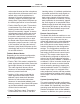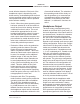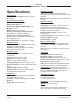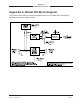Manual
Table Of Contents
Model 206 User Guide Issue 2, October 2018
Studio Technologies, Inc. Page 25
MODEL 206
ANNOUNCER’S CONSOLE
typically be implemented on virtually all
contemporary managed Ethernet switches.
There are even specialized switches that
are optimized for entertainment-associated
applications. Refer to the Audinate website
(www.audinate.com) for details on optimiz-
ing networks for Dante applications.
Application Firmware Version
Display
There are two ways in which the version
number of the Model 206’s application
firmware (embedded software) can be
identified. One requires only the Model
206 unit and involves a button-press
sequence performed upon power up. The
other method utilizes the Model 206 and
the STcontroller software application. Ei-
ther method may prove to be useful when
working with factory personnel on applica-
tion support and troubleshooting.
As part of the Model 206’s power-up
sequence the unit’s application firmware
can be directly displayed. Before connect-
ing the PoE-enabled Ethernet cable, press
and hold the talkback 3 button. Then con-
nect the Ethernet cable. Upon application
of PoE power the Model 206 will not go
through its normal power-up sequence but
instead will display the firmware version.
The green LED associated with the main
button will “flash” to display the major
version number. Then the red LED associ-
ated with talkback 1 will “flash” to display
the minor version number. The LEDs
will then remain off until the talkback 3
button is released. Once the talkback 3
button is released normal operation will
then take place. As an example of what
would be a typical firmware display, if the
main button’s LED “flashes” green once
followed by the talkback 1 button’s LED
“flashing” red twice it would indicate that
application firmware version 1.2 is present
in the Model 206.
A selection in the STcontroller software ap-
plication allows the Model 206’s application
firmware version to be identified. Connect
the Model 206 unit to the network and let
it connect and start to function. Then, after
starting STcontroller, review the list of iden-
tified devices and select the specific Model
206 from which you want to determine its
application firmware version. Then select
Version under the Device tab. A page will
then display that will provide lots of useful
information. This includes the application
firmware version and well as details on the
Dante interface firmware.
Application Firmware Update
Procedure
It’s possible that updated versions of the
application firmware (embedded software)
that is utilized by the Model 206’s proces-
sor (microcontroller or MCU) integrated
circuit will be released to add features or
correct issues. Refer to the Studio Tech-
nologies website for the latest application
firmware file. The unit has the ability to load
a revised file into the MCU’s non-volatile
memory by way of a USB interface. The
Model 206 implements a USB host function
that directly supports connection of a USB
flash drive. The Model 206’s MCU updates
its firmware using a file named m206.bin.
The update process begins by preparing
a USB flash drive. The flash drive doesn’t
have to be empty (blank) but must be in the
personal-computer-standard FAT32 for-
mat. Save the new firmware file in the root
directory with a name of m206.bin. Studio
Technologies will supply the application
firmware file inside a .zip archive file. While
the firmware file inside of the zip file will ad-