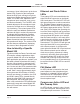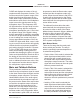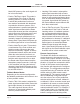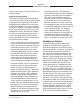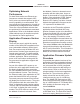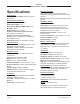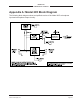Manual
Table Of Contents
Issue 2, October 2018 Model 205 User Guide
Page 26 Studio Technologies, Inc.
MODEL 205
ANNOUNCER’S CONSOLE
the personal-computer-standard FAT32
format. Save the new firmware file in the
root directory with a name of m205.bin.
Studio Technologies will supply the ap-
plication firmware file inside a .zip archive
file. While the firmware file inside of the zip
file will adhere to the naming convention
required by the Model 205, the name of
the zip file itself will include the file’s ver-
sion number. For example, a file named
m205v1r1MCU.zip would indicate that
version 1.1 of the application firmware
(m205.bin) is contained within this zip file.
Once the USB flash drive is inserted into
the USB interface, located on the main
circuit board under the cover, the unit
must be powered off and again powered
on. At this point the file will automatically
load. The precise steps required will be
highlighted in the next paragraphs of this
guide.
To install an application firmware file follow
these steps:
1. Disconnect power from the Model 205.
This will entail removing the Ethernet
connection that is providing PoE power.
2. Remove the cover from the Model 205.
Use a #1 Philips head screw driver to
remove six machine screws, two on
the top edge of the back panel, one
on each side of the unit, and two on
the front edge of the bottom surface.
Be certain to save the screws so that
re-assembly will be fast and painless.
Then carefully slide the cover forward,
rotating it forward 180 degrees once it
has cleared away from the three level
potentiometers. Be very careful not to
kink or damage the small ribbon inter-
connecting cable.
3. Locate the USB connector on the main
circuit board. It’s near the front of the
unit, directly between the channel 1 and
channel 2 level potentiometers. Insert
the prepared USB flash drive into the
connector.
4. Apply power to the Model 205 by con-
necting to a Power-over-Ethernet (PoE)
Ethernet source.
5. After a few seconds the Model 205 will
run a “boot loader” program that will
automatically load the new application
firmware file (m205.bin). During this
time period an LED, located adjacent
to the USB connector, will slowly flash
green. Once the loading process is over,
taking approximately 10 seconds, the
Model 205 will restart using the newly-
loaded application firmware.
6. At this time the Model 205 is functioning
with the newly-loaded application firm-
ware and the USB flash drive can
be removed. But to be conservative,
remove PoE power first and then re-
move the USB flash drive.
7. Confirm that the desired firmware ver-
sion has been correctly loaded. This
can be done by pressing and holding
the talkback 2 button, applying power to
the Model 205, and then “reading” the
application firmware version number by
first observing the main button’s green
LED and then observing the talkback 1
button’s red LED. Alternately, the ST-
controller application can be used to
identify the application firmware version
number. Whatever method you use, en
-
sure that the desired version is present.
8. Once the update process has been
complete reverse the steps and re-
attached the cover using the six
machine screws.