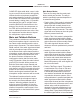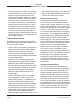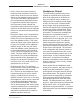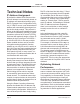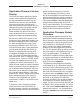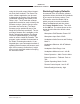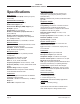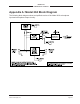Manual
Table Of Contents
Issue 2, October 2018 Model 204 User Guide
Page 26 Studio Technologies, Inc.
MODEL 204
ANNOUNCER’S CONSOLE
Once the USB flash drive is inserted into
the USB interface, located on the main
circuit board under the cover, the unit
must be powered off and again powered
on. At this point the file will automatically
load. The precise steps required will be
highlighted in the next paragraphs of this
guide.
To install an application firmware file follow
these steps:
1. Disconnect power from the Model 204.
This will entail removing the Ethernet
connection that is providing PoE power.
2. Remove the cover from the Model 204.
Use a #1 Philips-head screw driver to
remove six machine screws, two on
the top edge of the back panel, one
on each side of the unit, and two on
the front edge of the bottom surface.
Be certain to save the screws so that
re-assembly will be fast and painless.
Then carefully slide the cover forward,
rotating it forward 180 degrees once it
has cleared away from the three level
potentiometers. Be very careful not to
kink or damage the small ribbon inter-
connecting cable.
3. Locate the USB connector on the main
circuit board. It’s near the front of the
unit, directly between the channel 1
and channel 2 level potentiometers.
Insert the prepared USB flash drive into
the connector.
4. Apply power to the Model 204 by con-
necting to a Power-over-Ethernet (PoE)
Ethernet source.
5. After a few seconds the Model 204 will
run a “boot loader” program that will
automatically load the new application
firmware file (m204.bin). During this
time period an LED, located adjacent
to the USB connector, will slowly flash
green. Once the loading process is
over, taking approximately 10 seconds,
the Model 204 will restart using the
newly-loaded application firmware.
6. At this time the Model 204 is function-
ing with the newly-loaded application
firmware and the USB flash drive can
be removed. But to be conservative,
remove PoE power first and then re-
move the USB flash drive.
7. Confirm that the desired firmware ver-
sion has been correctly loaded. This
can be done by pressing and holding
the talkback button, applying power
to the Model 204, and then “reading”
the application firmware version num-
ber by first observing the main button’s
green LED and then observing the
talkback button’s red LED. Alternately,
the STcontroller software application
can be used to identify the application
firmware version number. Whatever
method you use, ensure that the de-
sired version is present.
8. Once the update process has been
completed reverse the steps and re-
attached the cover using the six
machine screws.
Note that if a connected USB flash drive
doesn’t have the correct file (m204.bin) in
its root folder no harm will occur if power is
applied to the Model 204. Upon power up
the main button’s LED will flash on and off
rapidly for a few seconds to indicate this
condition and then normal operation using
the unit’s existing application firmware will
begin.
Ultimo Firmware Update
As previously discussed in this guide, the
Model 204 implements Dante connectivity