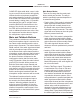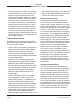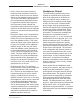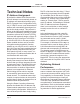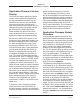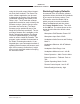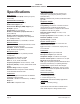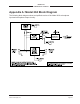Manual
Table Of Contents
Model 204 User Guide Issue 2, October 2018
Studio Technologies, Inc. Page 25
MODEL 204
ANNOUNCER’S CONSOLE
Application Firmware Version
Display
There are two ways in which the version
number of the Model 204’s application
firmware (embedded software) can be
identified. One requires only the Model
204 unit and involves a button-press
sequence performed upon power up. The
other method utilizes the Model 204 and
the STcontroller software application.
Either method may prove to be useful
when working with factory personnel on
application support and troubleshooting.
As part of the Model 204’s power-up se-
quence the unit’s application firmware can
be directly displayed. Before connecting
the PoE-enabled Ethernet cable, press
and hold the talkback button. Then con-
nect the Ethernet cable. Upon application
of PoE power the Model 204 will not go
through its normal power-up sequence
but instead will display the firmware ver-
sion. The green LED associated with the
main button will “flash” to display the major
version number. Then the red LED associ-
ated with the talkback button will “flash”
to display the minor version number. The
LEDs will then remain off until the talkback
button is released. Once the talkback but-
ton is released normal operation will then
take place. As an example of what would
be a typical firmware display, if the main
button’s LED “flashes” green once followed
by the talkback button’s LED “flashing”
red twice it would indicate that applica-
tion firmware version 1.2 is present in the
Model 204.
A selection in the STcontroller software
application allows the Model 204’s ap-
plication firmware version to be identified.
Connect the Model 204 unit to the network
and let it connect and start to function.
Then, after starting STcontroller, review
the list of identified devices and select the
specific Model 204 from which you want to
determine its application firmware version.
Then select Version under the Device tab.
A page will then display that will provide
lots of useful information. This includes the
application firmware version and well as
details on the Dante interface firmware.
Application Firmware Update
Procedure
It’s possible that updated versions of the
application firmware (embedded software)
that is utilized by the Model 204’s processor
(microcontroller or MCU) integrated circuit
will be released to add features or correct
issues. Refer to the Studio Technologies
website for the latest application firmware
file. The unit has the ability to load a revised
file into the MCU’s non-volatile memory by
way of a USB interface. The Model 204
implements a USB host function that direct-
ly supports connection of a USB flash drive.
The Model 204’s MCU updates its firmware
using a file named m204.bin.
The update process begins by preparing
a USB flash drive. The flash drive doesn’t
have to be empty (blank) but must be in the
personal-computer-standard FAT32 format.
Save the new firmware file in the root direc-
tory with a name of m204.bin. Studio Tech-
nologies will supply the application firmware
file inside a .zip archive file. While the
firmware file inside of the zip file will adhere
to the naming convention required by the
Model 204, the name of the zip file itself will
include the file’s version number. For exam-
ple, a file named m204v1r1MCU.zip would
indicate that version 1.1 of the application
firmware (m204.bin) is contained within this
zip file.