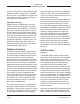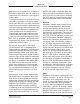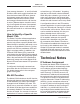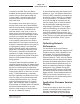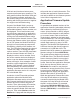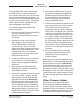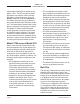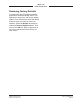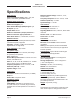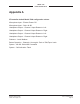User Guide
Model 374A User Guide Issue 4, February 2021
Studio Technologies, Inc. Page 21
MODEL 374A
INTERCOM BELTPACK
Once the USB flash drive is inserted into
the USB interface, located on the main
circuit board under the cover, the unit must
be powered off and again powered on. At
this point the file will automatically load into
the processor’s flash memory. The precise
steps required will be highlighted in the
next paragraphs of this guide.
To install the application firmware file
follow these steps:
1. Disconnect power from the Model 374A.
This will entail removing the
Ethernet connection that is providing
PoE power.
2. Remove the cover from the Model
374A. Begin by removing the four
Phillips-head machine screws (#1
screw driver tip), two per side. Be
certain to save the screws so that re-as-
sembly will be fast and painless. Then
carefully slide the cover forward to
separate it from the level controls and
buttons and then lift it off.
3. Locate the USB connector on the main
circuit board. It’s near the channel 1
button. Insert the prepared USB flash
drive into it.
4. Apply power to the Model 374A by
connecting to a Power-over-Ethernet
(PoE) Ethernet source.
5. After a few seconds the Model 374A will
run a “boot loader” program that will
automatically load and save the new
application firmware file (M374A.bin).
This will take only a few seconds. Dur-
ing this time period the channel 4 but-
ton LED will flash slowly in alternating
colors. Once the entire process is over,
taking approximately 10 seconds, the
Model 374A will restart using the newly
saved application firmware.
6. At this time the Model 374A is operat-
ing under the newly saved application
firmware and the USB flash drive can
be removed. But to be conservative,
remove PoE power first and then re-
move the USB flash drive.
7. Confirm that the desired application firm-
ware version has been correctly saved.
This can be done by pressing and
holding the channel 4 button, applying
PoE power to the Model 374A, and then
“reading” the application firmware ver-
sion number by first observing the chan-
nel 1 button’s LED and then observing
the channel 2 button’s LED. Alternately,
the STcontroller software application can
be used to identify the application firm-
ware version number. Whatever method
you use, ensure that the desired version
is present.
8. Once the update process has been
completed reverse the steps and re-
attached the cover using the four
machine screws.
Note that upon power being applied to the
Model 374A if a connected USB flash drive
doesn’t have the correct file (M374A.bin)
in the root folder no harm will occur. If the
correct file is not present upon power up
the channel 4 button’s LED will flash on and
off rapidly for a few seconds to indicate this
condition and then normal operation using
the unit’s existing application firmware will
begin.
Ultimo Firmware Update
As previously discussed in this guide,
the Model 374A implements Dante con-
nectivity using the 4-input/4-output Ultimo
integrated circuit from Audinate. The Dante
Controller software application can be used
to determine the version of the firmware