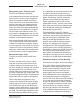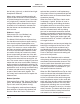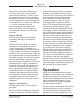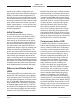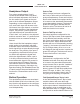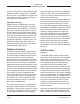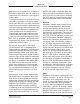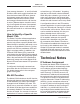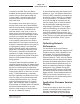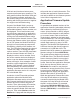User Guide
Issue 4, February 2021 Model 374A User Guide
Page 20 Studio Technologies, Inc.
MODEL 374A
INTERCOM BELTPACK
374A unit and involves a button-press
sequence performed upon power up. The
other method utilizes the Model 374A and
the STcontroller software application. Ei-
ther method may prove to be useful when
working with factory personnel on applica-
tion support and troubleshooting.
As part of the Model 374A’s power-up
sequence the unit’s application firmware
(embedded software) version number can
be displayed. This is useful when work-
ing with factory personnel on application
support and troubleshooting. Before con-
necting the PoE-enabled Ethernet cable,
press and hold the channel 4 button. Then
connect the Ethernet cable. Upon applica-
tion of PoE power the Model 374A will go
through its normal power-up sequences
followed by a display of the firmware ver-
sion. The LED associated with the channel
1 button will “flash” to display the major
version number. Then the LED associated
with the channel 2 button will “flash” to
display the minor version number. Once
the version number has been displayed
button 4 can be released and normal op-
eration will begin. As an example of what
would be a typical application firmware
display, if the channel 1 button “flashes”
twice followed by the channel 2 button
“flashing” one time this would indicate that
application firmware version 2.1 was pres-
ent in the Model 374A.
A selection in the STcontroller software
application allows the Model 374A’s
application firmware version to be identi-
fied. Connect the Model 374A unit to the
network and let it connect and start to
function. Then, after starting STcontroller,
review the list of identified devices and
select the specific Model 374A that inter-
ests you. Then select Version under the
Device tab. A page will then display that
will provide lots of useful information. This
includes the application firmware version
and well as details on the firmware present
in the Ultimo integrated circuit.
Application Firmware Update
Procedure
It’s possible that updated versions of the
application firmware (embedded software)
that is utilized by the Model 374A’s pro-
cessor (microcontroller or MCU) integrat-
ed circuit will be released to add features
or to correct issues. Refer to the Studio
Technologies’ website for the latest appli-
cation firmware file. The unit has the ability
to load a revised file into the MCU’s non-
volatile flash memory by way of a USB
interface. The Model 374A implements a
USB host function that directly supports
connection of a USB flash drive. The
Model 374A’s MCU updates its application
firmware using a file named M374A.bin.
The update process begins by preparing
a USB flash drive. The flash drive doesn’t
have to be empty (blank) but must be in
the personal-computer-standard FAT32
format. Save the new application firmware
file in the root directory with a name of
M374A.bin. Be certain to use the eject
command to ensure that the file is correct-
ly stored on the USB flash drive. Studio
Technologies will supply the application
firmware file inside a .zip archive file.
While the application firmware file inside
of the zip file will adhere to the naming
convention required by the Model 374A,
the name of the zip file itself will include
the file’s version number. For example,
a file named M374Av2r1MCU.zip would
indicate that version 2.1 of the application
firmware (M374A.bin) is contained within
this zip file.