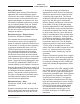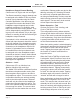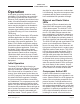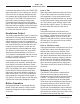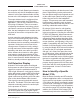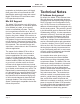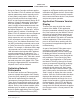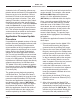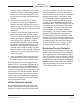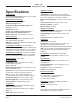User Guide
Issue 1, April 2019 Model 373A User Guide
Page 18 Studio Technologies, Inc.
MODEL 373A
INTERCOM BELTPACK
name of the zip file itself will include the file’s
version number. For example, a file named
M373Av1r2MCU.zip would indicate that
version 1.2 of the application firmware
(M373A.bin) is contained within this zip file.
Once a correctly prepared USB flash drive
is inserted into the USB interface, located
under the cover of the Model 373A’s main
circuit board, the unit must be powered off
and again powered on. At this point the file
will automatically be loaded into the pro-
cessor’s flash memory. The precise steps
required will be highlighted in the following
paragraphs.
To update the application firmware file follow
these steps:
1. Disconnect power from the Model 373A.
This will entail removing the Ethernet
connection that is providing PoE power.
2. Remove the cover from the Model 373A.
Begin by removing the four Phillips-head
machine screws (#1 screw driver tip), two
per side. Be certain to save the screws
so that re-assembly will be fast and pain-
less. Then carefully slide the cover for-
ward to separate it from the level controls
and pushbutton and then lift it off.
3. Locate the USB connector on the main
circuit board. It’s near the front, adjacent
to the pushbutton and level controls.
Insert the prepared USB flash drive into
the USB connector.
4. Apply power to the Model 373A by con-
necting to a Power-over-Ethernet (PoE)
Ethernet source.
5. After a few seconds the Model 373A
will run a “boot loader” program that will
automatically load and save the new ap-
plication firmware file (M373A.bin). This
will take only a few seconds. During this
time period the talk pushbutton’s LED
A selection in the STcontroller software ap-
plication allows the Model 373A’s application
firmware version to be identified. Connect
the Model 373A unit to the network and let
it connect and start to function. Then, after
starting STcontroller, review the list of identi-
fied devices and select the specific Model
373A that interests you. Then select Version
under the Device tab. A page will then dis-
play that will provide a lot of useful informa-
tion. This includes the application firmware
version and well as details on the firmware
present in the Ultimo integrated circuit.
Application Firmware Update
Procedure
It’s possible that updated versions of the ap-
plication firmware (embedded software) that
is utilized by the Model 373A’s processor
(microcontroller or MCU) integrated circuit
will be released to add features or to correct
issues. Refer to the Studio Technologies’
website for the latest application firmware
file. The unit has the ability to load a revised
file into its MCU’s non-volatile flash memory
by way of a USB interface. The Model 373A
implements a USB host function that directly
supports connection of a USB flash drive.
The Model 373A’s MCU updates its applica-
tion firmware using a file named M373A.bin.
(Note for geeks: the suffix .bin indicates that
it’s a binary file.)
The update process begins by preparing
a USB flash drive. The flash drive doesn’t
have to be empty (blank) but must be in the
personal-computer-standard FAT32 format.
Save the new application firmware file in the
root directory with a name of M373A.bin.
Studio Technologies will supply the applica-
tion firmware file inside a .zip archive file.
While the application firmware file inside of
the zip file will adhere to the naming con-
vention required by the Model 373A, the