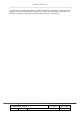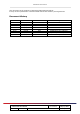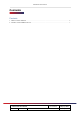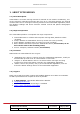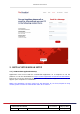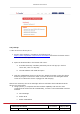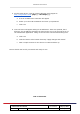User's Manual
VetGuardian User Manual
VetGuardian User Manual Last Modified:
May 17, 2022
Author: KB Version 2.23 Page 9
5. On that same device, open an internet browser and navigate to
http://vetguardian.setup
(http:// - NOT https://)
a. A list of available Wi-Fi networks will appear
b. Select your clinics Wi-Fi Network and enter your password
c. Click next
6. Two text boxes will appear asking for IP addresses. These are optional, but if
filled out, the IP address should be the same as the one in the top left corner of
the VetGuardian application. Filling out this text box will decrease booting time.
a. Click next
b. Click the button at the bottom that says “apply changes and restart”
c. Wait a couple minutes for the device to restart and boot up
Device should now be fully connected and ready for use.
End of document