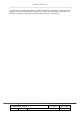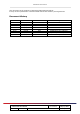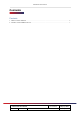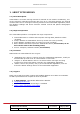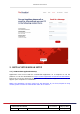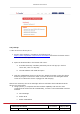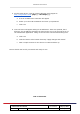User's Manual
VetGuardian User Manual
VetGuardian User Manual Last Modified:
May 17, 2022
Author: KB Version 2.23 Page 8
2.2) Set Up
***Do not turn on device yet***
1. On the main computer, navigate to the following link —
https://www.vetguardian.com/technical-information
and select the latest version
of the VG software application.
2. Open the download file in the bottom left corner
a. A window that says ‘windows protected your PC’ will pop up. Click on
‘more info’, then ‘run anyway’
b. The VG software will install and open
3. Take the VetGuardian device out of the box. Attach the power cord to the device
and then plug the cord into an outlet. Turn the device on. Red led lights should
come on to indicate the device is plugged in and charging.
After a few moments, the corner LED light will turn solid blue which indicates that the
device is in setup mode.
4. Using a phone (or computer that has wireless capability and isn’t the main
computer that will be used for VetGuardian), connect to the VetGuardian wireless
network.
a. Go to Settings
b. Select Wi-Fi
c. Select VetGuardian