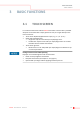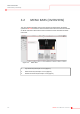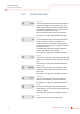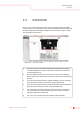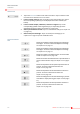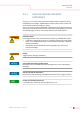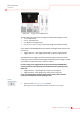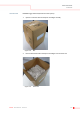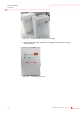User's Manual
3-6 KleeYa - User Manual - Version 2
BASIC FUNCTIONS
OVERVIEW
PROCEDURE
1. Tap on the Overview button in the main menu bar or tap on a button in the
resource bar to show the Overview screen.
2. Load or unload resources: Tap on a button in the resource bar (1) or tap on
the corresponding symbol (2) on the displayed instrument surface (see
below).
3. Load or unload samples, calibrators, controls or reagents: Tap on the
corresponding symbol of the reagent bay (3) or sample bay (4) on the
displayed instrument surface
(see chapter 3.4 on page 3-42)
.
4. Show open maintenance tasks: Tap on a maintenance task (5,
see chapter 3.6
on page 3-75
).
5. Show event/error messages: Tap on an event/error message (5,
see
chapter 3.5.5 on page 3-72
) in the notification area.
RESOURCES MENU
BAR
Shows the available number of dispenses of Dispense
Cartridge 1. To load or unload the Dispense Cartridge
see chapter 3.3.1 on page 3-7
.
Shows the available number of dispenses of Dispense
Cartridge 2. To load or unload the Dispense Cartridge
see chapter 3.3.1 on page 3-7
.
Shows the number of loaded cuvettes. To load cuvette
stacks
see chapter 3.3.2 on page 3-18
.
Shows the number of loaded Anchor® Tips and allows to
load or unload Anchor® Tips
(see chapter 3.3.3 on page 3-
22)
.
Shows the liquid level of the system liquid container in
percent. To load or unload the container
see
chapter 3.3.4 on page 3-29
.
Shows the liquid level of the wash buffer container in
percent. To load or unload the container
see
chapter 3.3.5 on page 3-32
.
Shows the filling level of the solid waste bag in percent
and allows to empty the bag
(see chapter 3.3.6 on page 3-
37)
.
Shows the liquid level of the liquid waste container in
percent. To load or unload the container
see
chapter 3.3.7 on page 3-39
.