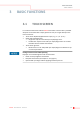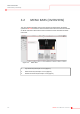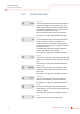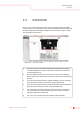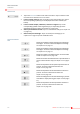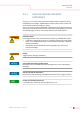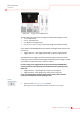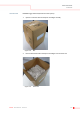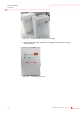User's Manual
BASIC FUNCTIONS
OVERVIEW
KleeYa - User Manual - Version 2 3-5
3.3 OVERVIEW
The Overview screen shows the status of all resources like Dispense Cartridges,
cuvettes, Anchor® Tips, wash buffer, system liquid, solid waste and liquid waste and
allows the loading and unloading. In addition, open maintenance tasks or event/
error messages are also shown.
Figure 3-2: Overview screen
1 The Resources menu bar shows the state of the resources. Tap on the
corresponding button for further information and to load or unload the
corresponding resource.
2 The instrument symbol shows all resources. Tap on the corresponding
button to get further information and to load or unload the corresponding
resource.
3 The instrument symbol shows the reagent loading bay. Tap on the button
to get further information and to load or unload reagent racks.
4 The instrument symbol shows the sample loading bay. Tap on the button to
get further information and to load or unload sample racks.
5 The notification area shows messages that are relevant for starting test,
e.g. open maintenance tasks and missing resources. Tap on the task or
message to get further information.
6 The Progress bar shows the process timeline of all started tests.