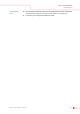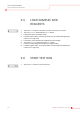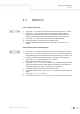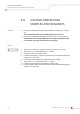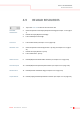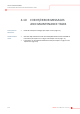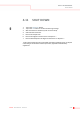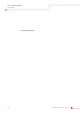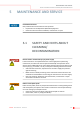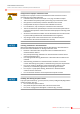User's Manual
USE OF THE INSTRUMENT
RESULTS
KleeYa - User Manual - Version 2 4-7
4.7 RESULTS
View or export results as list:
1. Tap on the Results button in the main menu bar to show the Results screen.
2. Tap on the Test button to show the Tests screen with a table of all tests
(finished and in process) with numerous information (e.g. the status, raw
results and calculated concentration, flags),
see chapter 3.5.2 on page 3-64
.
3. Tap on the Results group to show the results of all finished tests.
4. If necessary filter the results to see only relevant tests.
5. Selected results (tick first column) can be exported to .csv via the Export
button.
View or export results as formated report:
1. Tap on the Results button in the main menu bar to show the Results screen.
2. Tap on the Reports button to show the Run History screen with a table of all
tests (finished and in process) with numerous information (e.g. the status, raw
results and calculated concentration, flags),
see chapter 3.5.2 on page 3-64
.
3. Tap on the Reports button below the Results button.
Next to the button appears another menu.
4. Tap on the Sample Results Report button to show a table of all tests (finished
and in process) with numerous information (e.g. the status, raw results and
calculated concentration, flags),
see chapter 3.5.4 on page 3-70
.
5. If necessary filter the results to see only relevant tests.
6. Tap on the desired entries or tap on the Select All button to select all desired
entries.
7. Tap on the Preview Report button.
8. Use the functions of the Preview Report screen to export or print the report.