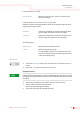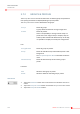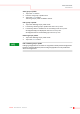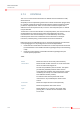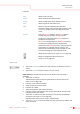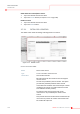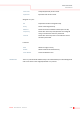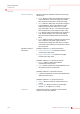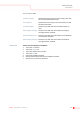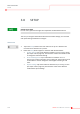User's Manual
BASIC FUNCTIONS
DEFINITIONS
KleeYa - User Manual - Version 2 3-85
Functions:
PROCEDURE
1. Tap on the Definitions button in the main menu bar to show the Definitions
screen.
2. Tap on the Controls button to show the Controls screen.
Add a control (to manually add controls if no 2D Code on the control vial is
provided):
1. Tap on the Add button.
The details view opens to enter the parameters for the new control
(see
chapter 3.7.3.1 on page 3-86)
.
2. Enter the name of the new control.
3. Select the type of the new control.
4. Enter the lot number.
5. Select the expiration date of the new control.
6. Enter the unique control ID (barcode). Via the control ID the sample will be
recognized as the new control.
7. Tap on the Add button to be able to assign an assay and set the validation
parameters
(see chapter 3.7.3.1 on page 3-86)
.
Repeat this step if the control is used in multiple assays.
8. Tap on Close Details to close the details view. The new control is visible in the
list of all controls.
Add Allows to add a control.
Delete Allows to delete the selected control.
Details Allows to view details of the selected control.
Print Allows to print the selected control.
Copy Allows to copy the selected control with all its
parameters except the control ID. After assigning a new
Control ID, changes in the assay assignment can be
made.
QC now Starts the QC now software. The QC now software
provides long-term statistics of control results.
The button is only visible if the QC now software is
installed on the instrument.
QC now is a software add-on to the KleeYa instrument
to support the Quality Control of all parameters
performed on the KleeYa instrument. The main purpose
of this add-on is to provide the user access to the
performance of their Quality Control samples in order
to control the integrity of the analytical results.
Allows the use of filters
(see chapter 3.5.1.1 on page 3-61)
.
Allows to configure the table columns
(see
chapter 3.5.1.2 on page 3-62)
.