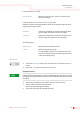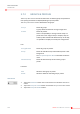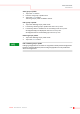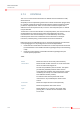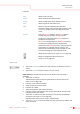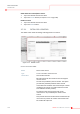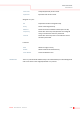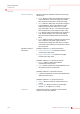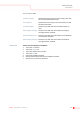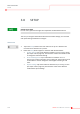User's Manual
3-84 KleeYa - User Manual - Version 2
BASIC FUNCTIONS
DEFINITIONS
3.7.3 CONTROLS
The Controls screen shows information on defined controls and allows to add/
delete controls.
All Quality Control samples being used contain a fixed concentration (target value)
for a specific analyte. By testing this sample with the analytical method it should
produce an expected result. If one or more results of control samples have a
difference from the expected results, an issue in the analytical system or method
may be detected.
To find out if a control result indicates an analytical problem, the control results are
evaluated based on either the target value range (defined by the actual
manufacturer of the control material) or on “intra-laboratory” limits. Intra-
laboratory limits have to be calculated for each combination of: Analyzer
instrument, method (assay), control material and control material lot.
Before the control is utilized by the user, it must first be prepared. The instruction
on the packaging box or the package insert must be strictly followed.
• Check that the control volume is sufficient to run the required amount of tests
(as described in the consumable information (package insert) on the kits being
used).
• Check the control specific consumable information (package insert) for
control specific preparation.
Table:
Name Shows the name of the control (1-20 characters).
Lot Number Shows the LOT number of the kit. If it is a kit control the
lot has to match with reagent lot.
Controls are provided by various vendors. The system
provides the possibility to define either controls
connected to kit loaded on the instrument (lot number
mandatory, kit control) or to define external controls
from different vendors (routine).
For details on the controls please refer to the
instruction for use provided by the vendor of the
control.
Control ID Shows the unique ID of the control (barcode).
Expires Shows the expiration date of the control.
Type Shows whether it is a routine or kit control. After
pressing the Add button the view switches to the
Details view.