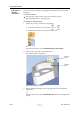User's Manual
DOC-06800 Rev. A
5–43
Objet1000 - Connex 2 User Guide
To manually rotate the tray:
Press Alt and press the mouse wheel while moving the mouse.
Figure 5-59: Tray after rotating it upside-down
Setting Object
Colors
The color of objects on the build tray can indicate how they are printed.
Objet Studio enables you to choose the color display so that you can easily
see the material, surface and coating of objects.
To choose how colors are applied on the display:
On the Model Settings ribbon, in the Colors group, select one of the
options from the flyout toolbar.
Figure 5-60: Colors display options
Color Indicates Model material
Color indicates Model surface
Color indicates if coating is used
Before sending a build tray to the printer, or when you perform tray
validation, Objet Studio checks if there is a problem with the stl files or the
positioning of objects on the tray. If so, the affected objects are displayed
with special colors (see “Tray Validation” on page 5-47).
D R A F T
16 June
2013