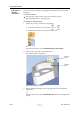User's Manual
DOC-06800 Rev. A
5–37
Objet1000 - Connex 2 User Guide
Figure 5-46: Tools menu, Plane Alignment options
To cancel plane selection after re-aligning objects on the build tray:
On the Tray Settings or Model Settings ribbon
a. Click the icon in the Selection group: or .
b. On the flyout toolbar, click the Select Element or Select Group icon:
or
From the Tools menu, select
Plane Alignment > Select Plane
.
To flip an object 180 degrees on any axis:
1. Select the object.
2. From the Object menu, select
Flip > Flip X / Flip Y / Flip Z
.
To make precise changes to the object’s orientation on any axis:
1. Select the object.
2. Display the Transform dialog box (see figure 5 44 on page 35).
3. Change the
Rotate
parameters for each axis.
Grouping and
Ungrouping
Objects
You can manipulate two or more objects on the build tray, at the same time.
•
Selecting multiple objects
Manipulating done to one object affects all selected objects. For
example, turning one object on its axis causes all selected objects to turn
on their respective axes.
•
Converting the objects to an assembly
Separate objects become parts of one unit. For example, turning the
assembly on its axis causes all its component parts to turn as one unit.
To convert objects to an assembly:
1. Select the objects (see Selecting Objects on page 18)
2. From the Object menu, select
Group to Assembly
.
D R A F T
16 June
2013