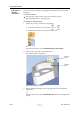User's Manual
DOC-06800 Rev. A
5–35
Objet1000 - Connex 2 User Guide
3. If you click on a corner of the frame, the cursor changes to indicate that
the object can be rotated.
Figure 5-43: Manually rotating an object
4. Manipulate the object with the arrow keys or with the mouse.
Using the Transform
Dialog Box
You can make precise changes to an object by changing the properties in the
Transform dialog box.
To access the Transform dialog box (when an object is selected):
•
Click on the Model Toolbar or on the Model Settings ribbon.
•
From the right click context menu, select
Transform
.
•
From the Object menu, select
Transform
.
Figure 5-44: Transform dialog box
To change an object with the Transform dialog box:
Change any of the values, then click
Apply
to see how the object
changes on the build tray.
Note: The changed values remain in the dialog box after clicking Apply.
Therefore, you can make small changes to values in the dialog box to see
how the object changes on screen each time you click Apply.
To reset all of the values in the dialog box:
Click
Reset
.
To undo all changes made with the Transform dialog box:
Click
Cancel Actions
.
After closing the Transform dialog box, clicking Undo (on the Model Settings
ribbon or from the Edit menu) cancels all changes made with the dialog box.
D R A F T
16 June
2013