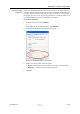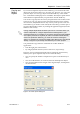User's Manual
DOC-06800 Rev. A
5–23
Objet1000 - Connex 2 User Guide
2. Display the material pull down menu and select the desired material.
Figure 5-28: Menu for assigning materials to objects
When you de select the object on the build tray, it is displayed, by
default, with the color of the material you selected. In the same way,
you can assign model materials to each of the independent objects on
the build tray.
Surface Finish
Models can be printed with a matte or glossy surface finish. To create a
matte finish, the printer surrounds models with a thin layer of support
material.
To set the model finish:
1. Select the model.
2. Select
Matte
or
Glossy
in one of the following places:
•
Model Settings ribbon, Options group
•
Model Toolbar
•
right click context menu (when selecting the model)
You can configure Objet Studio to distinguish between objects surface
finish on the build tray by color. To configure how Objet Studio displays
objects, see Setting Object Colors on page 43.
Coating
Objects
You can print composite models where the surface layer is a different
material than the inside. This can be useful to achieve unique mechanical
and textural characteristics. This technique is called coating.
To coat an object with a different model material:
1. Select an object on the build tray.
2. On the Model Toolbar or the Model Settings ribbon, click .
The Coat with dialog box opens.
To separate an object into independent, component parts (each an stl file),
see “Splitting Objects into Components” on page 18.
D R A F T
16 June
2013