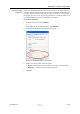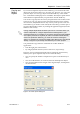User's Manual
DOC-06800 Rev. A
5–19
Objet1000 - Connex 2 User Guide
To split an object into an assembly of component parts:
1. If the object is not displayed, place it on the build tray by inserting its stl
file (see Placing Objects on the Build Tray on page 10).
The object appearson the build tray and in the model tree paneas a
single part. It is assigned, by default, the primary model material. (If
Objet Studio is configured with a secondary material, you can assign
itor a digital materialto the entire object. This is explained in
Model Material Settings on page 20.)
Figure 5-21: Object placed on the build tray from a single stl file
Note: There is no need to resize or arrange the object on the build tray at
this time.
2. With the object selected:
•
From the Object menu, select
Separate into Shells
.
or
•
On the ribbon, click .
A dialog box opens in which you can specify where to save the
component stl files. (By default, Objet Studio offers to save the new files
in a folder in the same location as the original stl file.)
Figure 5-22: Folder selection for saving stl files after splitting into shells
3. Click
OK
.
D R A F T
16 June
2013