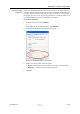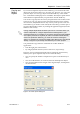User's Manual
DOC-06800 Rev. A
5–17
Objet1000 - Connex 2 User Guide
Copying and
Pasting
Objects
If you need to duplicate objects on the build tray, you can insert the same
object from its file more than once. An easier way, however, is to copy and
paste the object. You can copy objects from the build tray or the model
treeindividual or multiple parts or assemblies. The objects copied remain
in the Windows clipboard until you paste them onto the build tray.
You can also copy objects from one tray and paste them onto another, in the
same way as you copy text from one document and paste it into another
one. However, Objet Studio allows only one tray to be open at a time. For
each build tray you need to work with (at the same time), you must open a
separate Objet Studio window, by running the application again (from the
Windows Start menu).
You perform the Copy and Paste commands as in other Windows
applications:
•
from the right click context menu.
•
by using keyboard shortcuts (Ctrl+C and Ctrl+V, respectively).
The Paste Special command (from the objects right click context menu)
enables you to place duplicate objects even more efficiently:
•
You can specify the number of duplicates to place on the build tray at
once.
•
You can set the distance, on each axis, between the duplicate objects.
•
You can manipulate mirror images of the original object, and flip them
on selected axes.
Figure 5-18: Paste Special dialog box
Having multiple Objet Studio windows open can be convenient when you
need to manipulate or configure objects before inserting them in your
production build tray. For example, if you need to change the model material
of an object (saved as an objdf file) to match the model material already
used in the production build tray, you must do so before inserting the
object—on another tray. Copying and pasting also allows you to use objects
already configured on previously-used build trays for newer projects.
D R A F T
16 June
2013