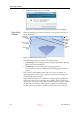User's Manual
Using Objet Studio
5–4
DOC-06800 Rev. A
4. In the following dialog box, click
Yes
.
Figure 5-3: Confirming the change in the User Account Control settings
Objet Studio
Interface
When Objet Studio opens, the Tray Settings screen appears, showing an
empty build tray.
Figure 5-4: Objet Studio opening screen
The Objet Studio interface consists of two main screens:
•
Tray Settingsfor arranging models and preparing them for printing.
This screen is described below.
•
Job Managerfor monitoring and managing print jobs.
This screen is described in Monitoring and Managing Print Jobs on
page 72.
Each screen is controlled by menus and icons on its own ribbon. An
additional ribbon, Model Settings, displays controls for configuring and
manipulating selected models.
Objet Studio anticipates your workflow by displaying and enabling the
options relevant to your current task. For example, when you first open
Objet Studio, the Model Settings ribbon is disabled until you place a model
on the build tray. Similarly, menu options available from the Standard
Toolbar menus are enabled or disabled to match the current workflow.
Objet Studio
Commands
menu
Quick Access
toolbar
Model Tree
pane
Help
Standard
toolbar
Active
ribbon
Job
Manager
tab
D R A F T
16 June
2013