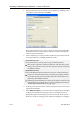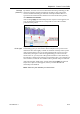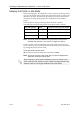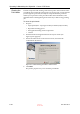User's Manual
DOC-06800 Rev. A
6–17
Objet1000 - Connex 2 User Guide
Shutting Down the Printer
You only need to shut down the Objet printer if it will not be used for a
week or more. Otherwise, the printer can remain on, in Idle mode.
To properly shut down, the printer needs to perform several processes.
These are controlled by the Shutdown Wizard. Do not attempt to shut
down the printer by simply closing the computer interface (the printer
control application), and never disconnect power to the printer before
completing this wizard.
Depending on the length of time the printer will not be used, you can
choose between a short shutdown procedure, and a more thorough
procedure.
•
Up to 10 days: The wizard empties the print block of Model and
Support material, to prevent leaks. This takes about 10 minutes.
•
More than 10 days: The wizard empties the print block, then flushes
the system with cleaning fluid. This takes up to 35 minutes, and you
must be present to load cleaning fluid cartridges when instructed.
To run the Shutdown Wizard:
1. Start the Shutdown Wizard from the Options menu.
Figure 6-14: Shutdown Wizard, opening screen
2. Click
Next
.
3. Choose the appropriate option for the length of time that the printer
will not be usedless or more than ten days.
Note: Before selecting More than 10 days, make sure that cleaning-fluid
cartridges are available.
4. In the next screen, verify that the tray is empty and click
Next
.
The Shutdown process flushes printing materials from printer components.
To avoid flushing out valuable material, make sure to print models at least
once a week. Many printer operators use this opportunity to print customer
samples or test models.
D R A F T
16 June
2013