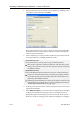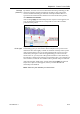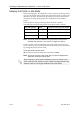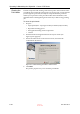User's Manual
Operating & Maintaining the Objet1000 - Connex 2 3D Printer
6–14
DOC-06800 Rev. A
12. Read the warning message, and click
OK
.
Figure 6-11: Final wizard screen
13. Click
Done
to close the wizard.
The printer control application is automatically updated, and the
interface displays the new material(s). The Objet Studio application (on
the printer server computer) is also updated and displays the new
material(s).
14. Inspect the area around the purge unit and clean it, if necessary.
Advanced
Settings
The Advanced Settings dialog box enables you to configure the Material
Replacement Wizard for special purposes. If necessary, click
Advanced
Settings
in the Material Replacement Options screen before clicking
Next
.
Figure 6-12: Advanced Replacement settings
If you continue, you must complete the material replacement process
before you can produce models. To replace material cartridges at another
time, click Cancel. If you continue (by clicking OK) and you do not complete
the process, you will need to run the wizard again before producing models.
CAUTION: Dispose of all material containers in accordance with all
applicable laws and regulations.
D R A F T
16 June
2013