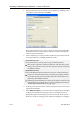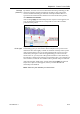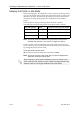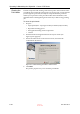User's Manual
DOC-06800 Rev. A
6–13
Objet1000 - Connex 2 User Guide
enables continuous printing until the print job is completed. When one
cartridge empties and the second cartridge is being used, you can
replace the empty cartridge with a new one.
8. In the Flushing cycle section of the wizard screen, choose how
thoroughly you want to flush out material currently in the system.
•
Economy. This cycle can be used when replacing a light colored
Model material with a darker material (such as TangoBlack or
VeroBlack), or if the exact color of the printed models is
unimportant.
The wizard flushes the system with the minimum amount of
material needed to ensure that models have the mechanical
properties of the new material.
•
. Use this cycle when the printed models must have the exact color of
the new material.
The wizard thoroughly flushes the feed tubes and print heads
needed for printing, based on your selections in the previous
screens.
9. Click
Next
to begin the material replacement process in the printer.
The Cartridge positioning screen appears, showing you the new location
of all cartridges in the materials cabinet.
Figure 6-10: Cartridge placement
Symbols:
Correct container is in this position.
No container or incorrect container is in this position.
Container in this position has insufficient weight to complete the
material replacement process.
10. Replace material cartridges, as necessary, according to the instructions
in the wizard screen.
11. Click
Start
.
There are additional settings that you can select for special purposes (see
Advanced Settings.) If necessary, click
Advanced Settings
before clicking
Next
.
D R A F T
16 June
2013