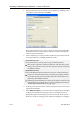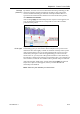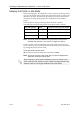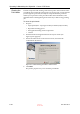User's Manual
Operating & Maintaining the Objet1000 - Connex 2 3D Printer
6–12
DOC-06800 Rev. A
4. If the printer doors are not closed, a screen appears, prompting you to
close them. Confirm this and click
Next
.
Figure 6-9: Material Replacement options
In the Material Replacement Options screen, you select the settings that
determine how the wizard replaces material currently in the system
with newly loaded material.
5. Choose whether you want to produce models in Single Material mode
or in Digital Material (multiple materials) mode.
6. In the Required materials section of the wizard screen, select one or more
replacement materials.
7. Select
Both cartridges
if you need to load two replacement cartridges.
Loading one replacement cartridge is more economical because it
potentially requires less flushing of material currently in the system.
However, when one cartridge is not sufficient, loading two cartridges
•
Single Material mode
Four print heads are used to print, using one Model material.
This mode is required to produce build trays with the High Quality
setting, and to produce trays with the High Speed setting, using only
one Model material.
•
Digital Material mode
Each of the Model materials loaded is used in two of the print heads.
If only one of the Model materials is required for printing, models
are produced using two print heads. This makes it unnecessary to
replace the other Model material.
If Model material substitution is allowed, the printer produces trays
with the High Speed setting using a mixture of Model materials (see
Model Material Substitution on page 5 52).
D R A F T
16 June
2013