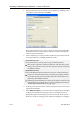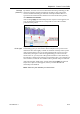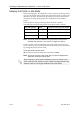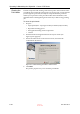User's Manual
DOC-06800 Rev. A
6–11
Objet1000 - Connex 2 User Guide
Changing the Model Material
Before producing models using a different type of Model material than is
currently installed, run the Material Replacement Wizard to flush the print
block and feed tubes.
To replace the Model material:
1. Start the Material Replacement Wizard from the Options menu.
Figure 6-8: Starting the Material Replacement Wizard
2. In the opening screen, click
Next
3. If the printer cover is not closed, a screen appears, prompting you to
close the cover. Confirm that it is closed and click
Next
.
You should carefully plan printing models with different Model materials to
avoid unnecessary waste of the materials currently loaded. The amount of
material flushed depends on the flushing cycle chosen and if you are
replacing one or both Model cartridges.
D R A F T
16 June
2013