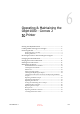User's Manual
DOC-06800 Rev. A
6–3
Objet1000 - Connex 2 User Guide
2. After the printer control computer boots, log in to Windows and
launch the printer control program:
•
On the printer computer desktop, double click the Objet printer
icon.
or
•
From the Start menu, select (
All
)
Programs > Objet > Objet1000
.
3. After the printer server computer boots, launch the Objet Studio
program.
The printer control computer displays the main printer interface. All
monitoring and controlling of the printer is done from this interface.
Figure 6-3: interface
A HASP plug containing a valid product activation key is required on the
printer computer. This is installed at the factory or during printer upgrade. If
the application does not open and a HASP message appears, contact your
dealer or Stratasys Customer Support.
To switch the keyboard, mouse and monitor between the printer-control
computer and the printer-server computer, press Scroll Lock twice, then
press Enter.
Printer mode
Current activity
Display
toggle button
Pause button
Stop button
Online/offline
button
Model material
containers
(left/right)
Support material
containers
(left/right)
Waste
containers
(left/right)
One monitor displays both the computer running Objet Studio and the
printer server computer. Make sure that the printer interface is displayed.
D R A F T
16 June
2013