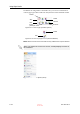User's Manual
DOC-06800 Rev. A
5–83
Objet1000 - Connex 2 User Guide
Scheduling Jobs
You can schedule jobs to be printed at a future time. For example, you can
configure Objet Studio to start long printing jobs in the late evening and
early morning hours.
To schedule a job:
1. Select a job in the Jobs Queue, and click on the pop up toolbar.
2. In the Scheduler dialog box, set the Start Date and Start Time for the job.
Click on the Start Date arrow to open a calendar.
Figure 5-119: Scheduler with calendar displayed
3. Click
OK
.
Exporting Jobs (objzf)
You can save print jobs as compressed files.
To export a print job:
1. Select a job.
2. On the pop up toolbar, click .
3. In the Save As dialog box, select a folder.
4. Click
Save
.
Modifying the Job Manager Screen
You can change the size of the sections of the Job Manager screen, by
dragging the panel edges. This applies to:
•
the Jobs Queue panel
•
the Time panel
•
the History panel
Similarly, you can change the way the screen area is divided between the
main section (Jobs Queue/Time/History) and the panels on the right side of
the screen.
You can collapse (hide) the right panels (Available Resources/Material
Consumption/Tray View) by clicking the top of the panel.
•
Click again to display the panel.
For an explanation of objzf files, see “Exporting and Importing Objet Build
Trays” on page 59.
D R A F T
16 June
2013