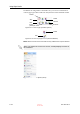User's Manual
DOC-06800 Rev. A
5–81
Objet1000 - Connex 2 User Guide
Extended Tray Preview
In this window, you can view the tray from different angles and
magnifications without leaving the Job Manager screen. In addition to
displaying the selected job in the Tray Preview pane, you can open an
enlarged build tray window.
To display the build tray window:
1. Select a job in the Jobs Queue or the History list.
2. Click the Tray Preview pane.
Figure 5-117: Job Preview
•
To change the tray magnification, turn the mouse wheel.
•
To view the tray from a different perspective, click the relevant icon.
•
To resize the window, drag its edge or corners.
If there are several objects on the build tray, you can exclude one or more
from being printed, without actually deleting the object from the tray file.
To prevent the printing of an object on the build tray:
1. Double click on the object you do not want to print.
2. Display the Build tab.
3. Select
Exclude from Build
.
Figure 5-118: Excluding a model from the build
4. Click
Yes
to confirm.
On server computers, you can use Tray Preview to dynamically display
objects as they are printed, layer by layer. This enables you to visually
monitor printing progress on the computer screen.
D R A F T
16 June
2013