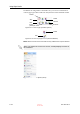User's Manual
DOC-06800 Rev. A
5–75
Objet1000 - Connex 2 User Guide
Off-line Mode
You can use Objet Studio to prepare trays for printing in off line mode, on
a remote computer or when the printer connection is not available. You also
use off line mode to prepare trays for printing with other printers. In this
case, if Objet Studio is currently connected to a printer, you must change to
off line mode by removing this connection.
To disconnect Objet Studio from the printer:
1. On the Job Manager ribbon, in the 3D Printer group, click .
2. In the Set Printer dialog box, click
Connect
(see figure 5 103).
Figure 5-105: Disconnecting Objet Studio from a printer (A)
3. In the Printer Connection dialog box, delete the computer name/IP
address.
Figure 5-106: Disconnecting Objet Studio from a printer (B)
4. Click
OK
.
Unknown appears in the printer name field.
5. Click
OK
.
6. In the pop up message, confirm that you want to work in off line mode
by clicking
No
.
Figure 5-107: Off-line message
When Objet Studio is in off line mode, you can configure it for preparing
print jobs for different printers.
To change the Objet Studio off-line configuration:
1. In the Set Printer dialog box, select a printer type.
Figure 5-108: Off-line printer selection
2. Click
OK
(not Connect).
D R A F T
16 June
2013