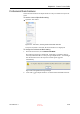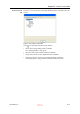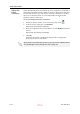User's Manual
DOC-06800 Rev. A
5–73
Objet1000 - Connex 2 User Guide
Jobs Queue On the server, the Jobs Queue lists the last 15 jobs sent from client
computers. On client workstations, the Jobs Queue lists jobs sent from that
computer to the printer server.
Information for each of the queued jobs is displayed, including the job
status.
In addition, the following information is displayed:
•
Ownerthe computer that sent the job.
•
Build Timethe estimated building time for the job.
•
Model Consumptionthe amount of model material required to
complete the job, and the amount actually used till now.
•
Support Consumptionthe amount of support material required to
complete the job, and the amount actually used till now.
•
Printing ModeHS=High Speed, HQ=High Quality, DM=Digital
Material.
Printing Progress The Time panel shows printing times and the number of slices sent to the
printer.
History The History panel shows information for the last 50 jobs and their final
status. You can drag a job from History to Jobs Queue to print the tray again.
Available
Resources
The Available Resources panel contains graphic indicators that show the
amount of available printing material remaining.
Material
Consumption
•
Actualthe amount of material used till now
•
Requiredthe amount of material still needed to finish the job
Tray Preview The Tray Preview panel displays the build tray view of the job selected in the
Job Queue or the History list.
On a server, you can open an enlarged preview window by clicking on the
Tray Preview display (see Extended Tray Preview on page 81).
Waste If you move the mouse over the Waste display, the amount of waste in the
container is displayed.
Status Meaning
Waiting Printing of this job has not started.
Building Printing of this job is in progress.
Stopped Printing of this job was interrupted. Printing can later be
continued (Resume) or begun again (Restart).
Error Errors occurred during the printing of this job, and it was
placed in the Jobs Queue again.
Editing This job is now being edited in
Objet Studio
.
Spooling The job file is being spooled in the printer.
Preprocessing The 3D printer is readying itself for printing: the cover
locks, print heads warm up and are put in starting
position, UV lamps are turned on, and the build tray level
is adjusted.
On Schedule The job is scheduled to be printed at a specified time.
D R A F T
16 June
2013