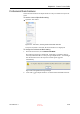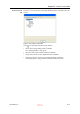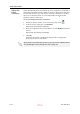User's Manual
DOC-06800 Rev. A
5–67
Objet1000 - Connex 2 User Guide
Open GL
Driver
Configuration
The OpenGL driver displays 3D graphics on your screen. There is normally
no reason to adjust its settings. If you suspect a problem with the way Objet
Studio displays objects, you can use the OpenGL Driver Configuration tool
to check and configure the driver settings.
To access the OpenGL Driver Configuration dialog box:
1. From the Tools menu, select
Options
.
or
In the Objet Studio Commands Menu, click
Options
.
2. In the Options dialog box, display the Troubleshooting tab.
Figure 5-94: Access to GL-driver configuration
3. Click
OpenGL Driver Configuration
.
The dialog box that opens displays details of the pixel format ID (index)
for the window and the memory.
Figure 5-95: OpenGL Driver Configuration dialog box
If you want to display the values and change them, click . Alternately,
you can select
Choose Format
and change the values in this dialog box.
The Troubleshooting tab is only accessible when Professional Mode is
active (see “Professional Mode Features” on page 65).
D R A F T
16 June
2013