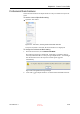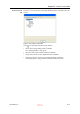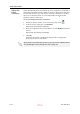User's Manual
Using Objet Studio
5–66
DOC-06800 Rev. A
Default
Settings
You can control the default settings of several Objet Studio features from
the Advanced tab of the Options dialog box.
To display the Options dialog box
From the Tools menu, select
Options
.
or
In the Objet Studio Commands Menu, click
Options
.
Figure 5-93: Options dialog box, Advanced tab
Automatic
Orientation
By default, when Objet Studio places objects on the build tray, it orients
them optimally, for the shortest printing time. If necessary, you can choose
to cancel automatic orientation each time you place an object on the build
tray (see Automatic Orientation on page 26). In any case, when objects
are on the build tray, you can change their orientation manually, if
necessarysee Model Orientation on page 29.)
To change the default setting so that Automatic Orientation is disabled:
In the Advanced section of the Options dialog box, clear the check box.
Automatic Zoom When Auto Zoom is selected in the Advanced section of the Options dialog
box, the display zooms in, to display the objects placed on the build tray.
This allows you to carefully inspect and manipulate the objects.
By default, this feature is not enabled. In any case, you can change the
zoom level, as necessary (see Zoom Options on page 46).
D R A F T
16 June
2013