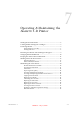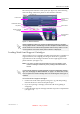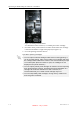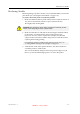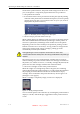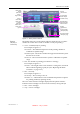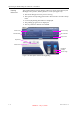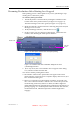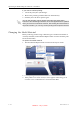User's Manual
Table Of Contents
- About This Guide
- Safety
- Introducing the Alaris 3-D Printing System
- Installing Objet Software
- Using Objet Studio
- Using Job Manager
- Operating & Maintaining the Alaris30 3-D Printer
- Starting the Alaris30 Printer
- Loading Model and Support Cartridges
- Producing Models
- Resuming Production After Printing has Stopped
- Changing the Model Material
- Keeping the Alaris Printer in Idle Mode
- Shutting Down the Alaris Printer
- Maintaining the Alaris Printer
- Routine Maintenance Schedule
- Cleaning the Print Heads
- Pattern Test
- Improving Print Quality
- Cleaning and Replacing the Wiper
- Cleaning and Replacing the Roller Waste Collector
- Aligning the Print Heads
- Replacing Print Heads
- Calibrating the Load Cells
- Replacing the Odor Filter
- Replacing the UV Lamp
- Replacing the Waste Container
- Cleaning the Exterior Panels
- Backing-Up and Restoring Printer Settings
- ReInitiate Wizard
- Handling Printed Models
DOC-24000 Rev. A 7–9
Alaris30 User Guide
Resuming Production After Printing has Stopped
Iftheprintingprocessisinterruptedforanyreason,JobManagerstops
sendingslicestotheAlarisprinter.
To continue printing the model:
1. Switchtheprintertoonlinemodebyclickingtheredbuttonatthe
bottomoftheAlarisprinterinterface(seefigure 7‐3onpage 7‐3).
Thebuttonchangesfromredtogreen(seefigure 7‐7onpage 7‐7).
2. MakesurethatthecomputernetworkconnectingtheprinterandJob
Managerserverisactive.
3. IntheJobManagerinterface,clicktheResumeicon .
4. IntheContinuefromSlicedialogboxthatappears,confirmtheslice
number,aftercheckingtheAlarisprinterinterface.
Figure 7-9: Alaris printer interface after interrupted printing
Figure 7-10: Continue from Slice confirmation dialog box in server
(Job Manager) interface
5. If,foranyreason,thecorrectnumberdoesnotappearinthedialog
box,enterthenumberandclick
OK.
Youcannotcontinueprintingthemodelif:
• ThenumberofthelastsliceprinteddoesnotappearintheAlaris
printerinterface,eveniftheservercomputerdisplaystheContinuefrom
Sliceconfirmationdialogbox.
• Therewasarelativelylonginterruptioninprinting,evenifthe“last
slice”and“continuefromslice”indicatorsarecorrect.Thepartofthe
modelalreadyprintedmaydeformorshrink,andtheremightbea
visibledifferencebetweenitandthenewlyprintedpart.Theeffectsofa
printingstoppageonamod
eldependonthemodelsizeandstructure,
modelmaterialused,ambienttemperatureandthelengthofthe
stoppage.
Printer mode
Last slice
printed
DRAFT 4 - July 11, 2010