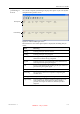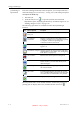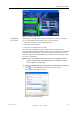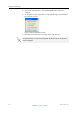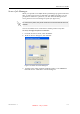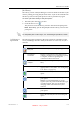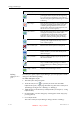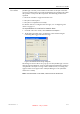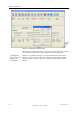User's Manual
Table Of Contents
- About This Guide
- Safety
- Introducing the Alaris 3-D Printing System
- Installing Objet Software
- Using Objet Studio
- Using Job Manager
- Operating & Maintaining the Alaris30 3-D Printer
- Starting the Alaris30 Printer
- Loading Model and Support Cartridges
- Producing Models
- Resuming Production After Printing has Stopped
- Changing the Model Material
- Keeping the Alaris Printer in Idle Mode
- Shutting Down the Alaris Printer
- Maintaining the Alaris Printer
- Routine Maintenance Schedule
- Cleaning the Print Heads
- Pattern Test
- Improving Print Quality
- Cleaning and Replacing the Wiper
- Cleaning and Replacing the Roller Waste Collector
- Aligning the Print Heads
- Replacing Print Heads
- Calibrating the Load Cells
- Replacing the Odor Filter
- Replacing the UV Lamp
- Replacing the Waste Container
- Cleaning the Exterior Panels
- Backing-Up and Restoring Printer Settings
- ReInitiate Wizard
- Handling Printed Models
DOC-24000 Rev. A 6–11
Alaris30 User Guide
User Alerts
JobManagercanalertyouandotherstothestatusofthejobssenttothe
serverforprinting.Thisisespeciallyusefulduringlongprintingjobs,when
theoperatorisawayfromthe3‐Dprinter.Thefollowingeventscanbe
reported:
• Thelevelofmodelorsupportmaterialislow.
• Thejobwasinterrupted.
• Thejobwascompletedsuccessfully.
Fordetailsonhowtoconfigurealertmessages,see“ConfiguringUser
Alerts”onpage 6‐5.
To set parameters for “Low level of material” alerts:
1. Fromthe3‐DPrintermenu,selectMaterial Consumption….
2. Inthedialogboxthatopens,setthetimeorthematerialweight
remainingthattriggersthealertmessage.
Figure 6-8: Material alert message dialog box
ThedialogboxshownabovealsopopsupovertheJobManagerscreento
alerttheoperatorthatthereisnotenoughmaterialloadedintheprinterto
completethecurrentjob.Aslongasthisconditionexists,awarningicon
appearsinthelower‐rightcorneroftheJobManagerscreen(whenthe
statusbarisvisible
).
Note: If the status bar is not visible, select it from the View menu.
DRAFT 4 - July 11, 2010