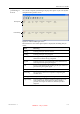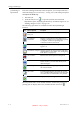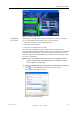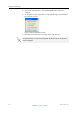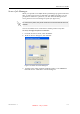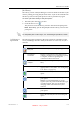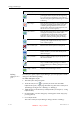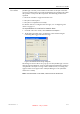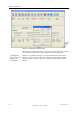User's Manual
Table Of Contents
- About This Guide
- Safety
- Introducing the Alaris 3-D Printing System
- Installing Objet Software
- Using Objet Studio
- Using Job Manager
- Operating & Maintaining the Alaris30 3-D Printer
- Starting the Alaris30 Printer
- Loading Model and Support Cartridges
- Producing Models
- Resuming Production After Printing has Stopped
- Changing the Model Material
- Keeping the Alaris Printer in Idle Mode
- Shutting Down the Alaris Printer
- Maintaining the Alaris Printer
- Routine Maintenance Schedule
- Cleaning the Print Heads
- Pattern Test
- Improving Print Quality
- Cleaning and Replacing the Wiper
- Cleaning and Replacing the Roller Waste Collector
- Aligning the Print Heads
- Replacing Print Heads
- Calibrating the Load Cells
- Replacing the Odor Filter
- Replacing the UV Lamp
- Replacing the Waste Container
- Cleaning the Exterior Panels
- Backing-Up and Restoring Printer Settings
- ReInitiate Wizard
- Handling Printed Models
DOC-24000 Rev. A 6–9
Alaris30 User Guide
JobHistory
TheHistorysectionoftheJobManagerscreenlistsdetailsofthelast15jobs
sentforprinting,showingthejob’sfinalstatus.Ajobcanbereturnedfrom
theHistorysectiontotheprintqueueinordertoprintthetrayagain.
To move a job from History to the print queue:
1. SelectthejobintheHistorysection.
2. ClicktheResumeicon .
ThejobmovesfromtheHistorysectiontotheendoftheprintqueue.
Note: Alternatively, you can drag the job fromtheHistorysectiontothe
printqueue.
Job Manager
Operations
Thefollowingtablesummarizesthemainoperationsavailablefromthe
serverJobManagerinterface.Manyoftheiconsareactiveonlyifajobis
selected.
To manipulate jobs in other ways, see “Job Manager Operations,” below.
Icon Menu Option Purpose
3‐DPrinter>
NewJob
LaunchesObjetStudioforpreparingnewtrays.
3‐DPrinter>
SetPrinter
Displaysanetwork‐browsingdialogbox,to
connecttoanObjetservercomputer.Tospecify
acomputer,itmustbeoperatingand
connectedtothelocalnetwork.
3‐DPrinter>
AddJob...
Enablesyoutoloadpreviously‐sav
edjobs(objtf
files).
3‐DPrinter>Report Displaysoptionsforusermessagesand alerts
(paperprinter,e‐mail,SMS—see“Configuring
UserAlerts”onpage 6‐5).
——— Movestheselectedjobtotheheadoftheprint
queue.
——— Movesuptheselectedjobbyonestepinthe
printqu
eue.
Note:Itisrecommendedthatyougroup
togetherjobstobeprintedwiththesametype
ofmodelmaterial.Thisway,theneedfor
changingmodelmaterialbetweenjobsis
reduced.
——— Movesdowntheselectedjobbyonestepinthe
printqueue.
——— Movestheselectedjobtotheendoftheprint
queue.
DRAFT 4 - July 11, 2010