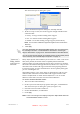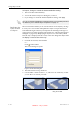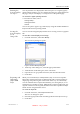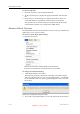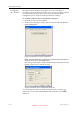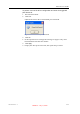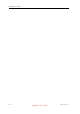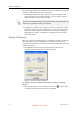User's Manual
Table Of Contents
- About This Guide
- Safety
- Introducing the Alaris 3-D Printing System
- Installing Objet Software
- Using Objet Studio
- Using Job Manager
- Operating & Maintaining the Alaris30 3-D Printer
- Starting the Alaris30 Printer
- Loading Model and Support Cartridges
- Producing Models
- Resuming Production After Printing has Stopped
- Changing the Model Material
- Keeping the Alaris Printer in Idle Mode
- Shutting Down the Alaris Printer
- Maintaining the Alaris Printer
- Routine Maintenance Schedule
- Cleaning the Print Heads
- Pattern Test
- Improving Print Quality
- Cleaning and Replacing the Wiper
- Cleaning and Replacing the Roller Waste Collector
- Aligning the Print Heads
- Replacing Print Heads
- Calibrating the Load Cells
- Replacing the Odor Filter
- Replacing the UV Lamp
- Replacing the Waste Container
- Cleaning the Exterior Panels
- Backing-Up and Restoring Printer Settings
- ReInitiate Wizard
- Handling Printed Models
Using Objet Studio
5–32
DOC-24000 Rev. A
Configuring
the GL Driver
TheOpenGLdriverdisplays3‐Dgraphicsonyourscreen.Thereis
normallynoreasontoadjustitssettings.Ifyoususpectaproblemwiththe
wayObjetStudiodisplaysobjects,youcanusetheOpenGLDriver
Configurationtooltocheckandconfigurethedriversettings.
To access the OpenGL Driver Configuration dialog box:
1. FromtheToolsmenu,selectOptions.
2. IntheOptionsdialogbox,displaytheAdvancedtabandclick
OpenGL
Driver Configuration…
Figure 5-43:Accessing GL-driver configuration
Note: If the Advanced tab is not displayed, activate the Advanced option in
the Tools menu and re-open Objet Studio.
ThedialogboxthatopenscontainstabsthatdisplaythepixelformatID
(index)forthewindowandthememory.
Figure 5-44:OpenGL Driver Configuration dialog box
Youcandisplaythevaluesandmakechangestothembyclicking .
Alternately,youcanselect
Choose Formatandchangethevaluesinthis
dialogbox.
DRAFT 4 - July 11, 2010