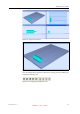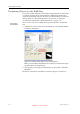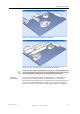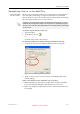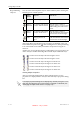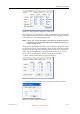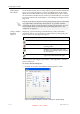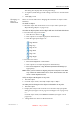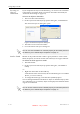User's Manual
Table Of Contents
- About This Guide
- Safety
- Introducing the Alaris 3-D Printing System
- Installing Objet Software
- Using Objet Studio
- Using Job Manager
- Operating & Maintaining the Alaris30 3-D Printer
- Starting the Alaris30 Printer
- Loading Model and Support Cartridges
- Producing Models
- Resuming Production After Printing has Stopped
- Changing the Model Material
- Keeping the Alaris Printer in Idle Mode
- Shutting Down the Alaris Printer
- Maintaining the Alaris Printer
- Routine Maintenance Schedule
- Cleaning the Print Heads
- Pattern Test
- Improving Print Quality
- Cleaning and Replacing the Wiper
- Cleaning and Replacing the Roller Waste Collector
- Aligning the Print Heads
- Replacing Print Heads
- Calibrating the Load Cells
- Replacing the Odor Filter
- Replacing the UV Lamp
- Replacing the Waste Container
- Cleaning the Exterior Panels
- Backing-Up and Restoring Printer Settings
- ReInitiate Wizard
- Handling Printed Models
DOC-24000 Rev. A 5–15
Alaris30 User Guide
Thedialogboxdisplaysthecurrentgridsettings.
2. Asrequired,makechangestothesettings,andselectorclearthecheck
boxes.
3. Click
ApplyorOK.
Changing an
Object’s
Orientation
Thereareseveralmethodsforchangingtheorientationofobjectsonthe
buildtray.
To rotate an object:
¾
SelecttheobjectandusetheRotateiconorObjectmenuoptions(see
“RepositioningObjects”onpage 5‐12).
To select an object’s plane and re-align it with one of six basic directions:
• FromthePlaneAlignmenttoolbar:
1. ClicktheSelectPlaneicon .
2. Clickaplaneonanobjectdisplayedonthebuildtray.
3. Clicktheappropriatealignicon—
• FromtheToolsmenu:
1. Select
Plane Alignment > Select Plane.
2. Clickaplaneonanobjectdisplayedonthebuildtray.
3. Select
Plane Alignment > Align Bottom/Top/Front/Back/Left/Right(as
appropriate).
Note: When you are finished re-aligning the plane of objects on the build
tray, release the Select Plane icon or clear “Select Plane” from the
Tools > Plane Alignment menu.
To flip an object 180 degrees on any axis:
1. Selecttheobject.
2. FromtheObjectmenu,select
Flip > Flip X / Flip Y / Flip Z.
To make precise changes to the object’s orientation on any axis:
1. Selecttheobject.
2. DisplaytheTransformtabortheR.Trans.taboftheobjectproperties
dialogbox(seefigure 5‐16onpage 5‐13andfigure 5‐17onpage 5‐13).
or—
FromtheObjectmenu,select
Relative Transform (seefigure 5‐18on
page 5 ‐13).
3. ChangetheRotatevaluesforthedesiredaxis.
AlignBottom
AlignTop
AlignFront
AlignBack
AlignLeft
AlignRight
DRAFT 4 - July 11, 2010