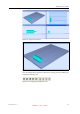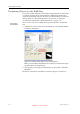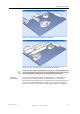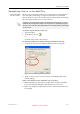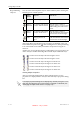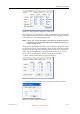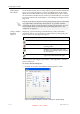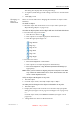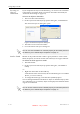User's Manual
Table Of Contents
- About This Guide
- Safety
- Introducing the Alaris 3-D Printing System
- Installing Objet Software
- Using Objet Studio
- Using Job Manager
- Operating & Maintaining the Alaris30 3-D Printer
- Starting the Alaris30 Printer
- Loading Model and Support Cartridges
- Producing Models
- Resuming Production After Printing has Stopped
- Changing the Model Material
- Keeping the Alaris Printer in Idle Mode
- Shutting Down the Alaris Printer
- Maintaining the Alaris Printer
- Routine Maintenance Schedule
- Cleaning the Print Heads
- Pattern Test
- Improving Print Quality
- Cleaning and Replacing the Wiper
- Cleaning and Replacing the Roller Waste Collector
- Aligning the Print Heads
- Replacing Print Heads
- Calibrating the Load Cells
- Replacing the Odor Filter
- Replacing the UV Lamp
- Replacing the Waste Container
- Cleaning the Exterior Panels
- Backing-Up and Restoring Printer Settings
- ReInitiate Wizard
- Handling Printed Models
DOC-24000 Rev. A 5–11
Alaris30 User Guide
Manipulating Objects on the Build Tray
Object Position
on the Z-Axis
Whenyouuseautomaticpositioningtoarrangeobjectsonthebuildtray
(see“A u t o m a t i c Positioning”onpage 5‐8),theobjectsarepositioned
directlyonthetray.Ifyoudonotinsertobjectswithautomaticpositioning,
theyoftenappeareitheraboveorbelowthetray.
To position objects directly on the tray:
1. Selecttheobject.
2. ClicktheLayOnicon .
or—
FromtheObjectmenu,select
Lay On.
To ensure that objects are always directly positioned on the tray:
1. FromtheToolsmenu,selectOptions,anddisplaytheSettingstab.
Figure 5-15:Options dialog box, Settings tab
2. IntheAutomaticLayOn(Gravity)section,selectAlways.(Thisisthe
defaultsetting.)
Other Z-axis options (in the Automatic Lay On section):
• When under the tray—Thedisplayofobjectsthatarebelowthebuild
trayisautomaticallychangedsothattheobjectisattraylevel.
• Never—Thedisplayofobjectsthatareaboveorbelowthebuildtrayis
notchanged.
In practice, the Alaris system prints all models on the build tray on a one-
millimeter bed of support material. The importance of positioning objects
directly on the build tray with Objet Studio is to correctly display the objects
on the screen.
DRAFT 4 - July 11, 2010