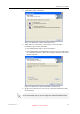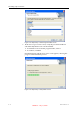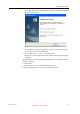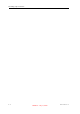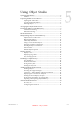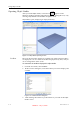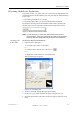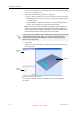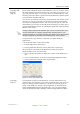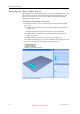User's Manual
Table Of Contents
- About This Guide
- Safety
- Introducing the Alaris 3-D Printing System
- Installing Objet Software
- Using Objet Studio
- Using Job Manager
- Operating & Maintaining the Alaris30 3-D Printer
- Starting the Alaris30 Printer
- Loading Model and Support Cartridges
- Producing Models
- Resuming Production After Printing has Stopped
- Changing the Model Material
- Keeping the Alaris Printer in Idle Mode
- Shutting Down the Alaris Printer
- Maintaining the Alaris Printer
- Routine Maintenance Schedule
- Cleaning the Print Heads
- Pattern Test
- Improving Print Quality
- Cleaning and Replacing the Wiper
- Cleaning and Replacing the Roller Waste Collector
- Aligning the Print Heads
- Replacing Print Heads
- Calibrating the Load Cells
- Replacing the Odor Filter
- Replacing the UV Lamp
- Replacing the Waste Container
- Cleaning the Exterior Panels
- Backing-Up and Restoring Printer Settings
- ReInitiate Wizard
- Handling Printed Models
Using Objet Studio
5–4
DOC-24000 Rev. A
IfthePreviewcheckboxisselected,theobjectisdisplayedinthedialog
box,asshowninfigure 5‐4.
5. Selectanyofthefollowingoptions,asrequired:
• Units—Choosemillimetersorinchesfortheobject’sunitsofmeasure.
• Number of copies—Choosehowmanycopiesofthisobjecttoplace
onthebuildtray.
• Arrange models—Selectthischeckboxtoautomaticallyposition
objectsonthebuildtrayforefficientmodelbuilding.
Note: The 3-D file contains the object's proportions, but not its units of
measure. Therefore, make sure to correctly select either millimeters or
inches when inserting an object. Otherwise, the size of the object on the
build tray will be either much too large or much too small.
6. ClickOpen.
ObjetStudioplacestheobjectonthebuildtray,andinthelistinthe
hierarchypane.
Figure 5-5: Default screen layout
Youcanplaceadditionalobjectsonthebuildtraybyrepeatingthis
procedure.
The Extents values displayed at the bottom of the dialog box represent the
maximum dimensions of the object on each axis. These dimensions
correspond to the virtual “bounding box” surrounding the object (see
figure 5-24 on page 5-19).
Hierarchy
pane
Build tray
Object
properties
DRAFT 4 - July 11, 2010