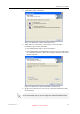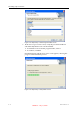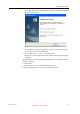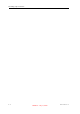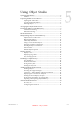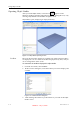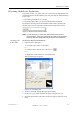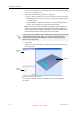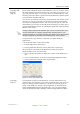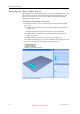User's Manual
Table Of Contents
- About This Guide
- Safety
- Introducing the Alaris 3-D Printing System
- Installing Objet Software
- Using Objet Studio
- Using Job Manager
- Operating & Maintaining the Alaris30 3-D Printer
- Starting the Alaris30 Printer
- Loading Model and Support Cartridges
- Producing Models
- Resuming Production After Printing has Stopped
- Changing the Model Material
- Keeping the Alaris Printer in Idle Mode
- Shutting Down the Alaris Printer
- Maintaining the Alaris Printer
- Routine Maintenance Schedule
- Cleaning the Print Heads
- Pattern Test
- Improving Print Quality
- Cleaning and Replacing the Wiper
- Cleaning and Replacing the Roller Waste Collector
- Aligning the Print Heads
- Replacing Print Heads
- Calibrating the Load Cells
- Replacing the Odor Filter
- Replacing the UV Lamp
- Replacing the Waste Container
- Cleaning the Exterior Panels
- Backing-Up and Restoring Printer Settings
- ReInitiate Wizard
- Handling Printed Models
DOC-24000 Rev. A 4–3
Alaris30 User Guide
4. ClickNexttobegininstallation.
Figure 4-2: Objet Setup—Select Components screen
5. WhentheSelectComponentsscreenappears,selectoneofthe
installationoptions,thenclick
Next.
• SelectObjet Studio onlyforclientworkstations
• SelectObjet Studio and Job Managerfortheserver(host)stationand
forastandalonestation—thatis,thecomputerdirectlyconnectedto
theAlarisprinter.
Figure 4-3: Objet Setup—Choose Destination Location screen
6. IntheChooseDestinationLocationscreen,verifythedestinationfolder
andclick
Next.
It is recommended that you do not change the default destination folder.
DRAFT 4 - July 11, 2010