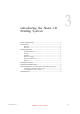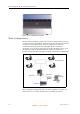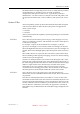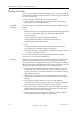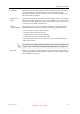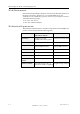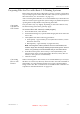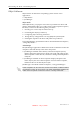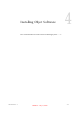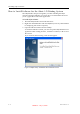User's Manual
Table Of Contents
- About This Guide
- Safety
- Introducing the Alaris 3-D Printing System
- Installing Objet Software
- Using Objet Studio
- Using Job Manager
- Operating & Maintaining the Alaris30 3-D Printer
- Starting the Alaris30 Printer
- Loading Model and Support Cartridges
- Producing Models
- Resuming Production After Printing has Stopped
- Changing the Model Material
- Keeping the Alaris Printer in Idle Mode
- Shutting Down the Alaris Printer
- Maintaining the Alaris Printer
- Routine Maintenance Schedule
- Cleaning the Print Heads
- Pattern Test
- Improving Print Quality
- Cleaning and Replacing the Wiper
- Cleaning and Replacing the Roller Waste Collector
- Aligning the Print Heads
- Replacing Print Heads
- Calibrating the Load Cells
- Replacing the Odor Filter
- Replacing the UV Lamp
- Replacing the Waste Container
- Cleaning the Exterior Panels
- Backing-Up and Restoring Printer Settings
- ReInitiate Wizard
- Handling Printed Models
DOC-24000 Rev. A 3–7
Alaris30 User Guide
Preparing Files for Use with Alaris 3-D Printing Systems
BeforeusingfileswithAlaris3‐Dprintingsystems,youmustconvertthem
inyourCADprogramtoeitherSTLfilesorSLCfiles.(Foranexplanationof
thesefileformats,see“SourceFiles”onpage 3‐3.)
Afterconvertingthemodelfiles,itisrecommendedthatyoucheckthemfor
defectsinanSTL‐repairapplication(suchasMa
gics,byMaterialise)before
openingtheminObjetStudioandproducingthemodel.
Converting
CAD Files to
STL Format
Thisproceduremayvaryslightly,dependingontheCADsoftwareused,
butthefollowinginstructionsgenerallyapply.
To convert a file to STL format (in a CAD program):
1. FromtheFilemenu,selectSave As.
2. Inthe
Save Asdialogbox,opentheSave As Typepull‐downmenuand
select
*.STL.
3. Click
Optionsandsetthefollowingparameters:
• TotalQuality—approximately0.1mm(deviationtolerance/linear‐
dimensiontolerance)
• DetailQuality—approximately4°(angletolerance)
Note: Lowering these values produces more accurate models, but
results in larger files and longer loading and processing times. For this
reason, it is generally not recommended that you use lower values.
4. Inthefileformatoption,choosebinaryorASCII.(Bothbinaryand
ASCIIformatscanbeusedinObjetStudio.However,binaryfilesare
smaller,sothisoptionisrecommended.)
5. Click
OKorSave.
Converting
Files to SLC
Format
WhenconvertingfilestoSLCformat,itisrecommendedthatyousetalayer
thicknessof15microns(0.015mm).SinceSLCfilescannotbeorientatedin
ObjetStudio,itisimportantthatmodelsareproperlyorientatedbefore
beingsavedasSLCfiles.Considerationsforsuitablemodelorientationare
explainedin“M
odelOrientation”onpage 5‐10.
DRAFT 4 - July 11, 2010