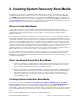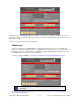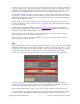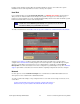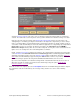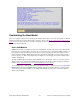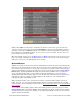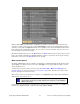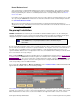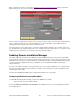Owner manual
Modules with a dash are defined in the configuration file, but do not exist on the system, and therefore
cannot be selected or de-selected. Those with a checkmark are currently selected and will be loaded on
system boot. Lines with an empty box indicate those available on the system that will be included on the
boot media, but not automatically loaded on boot. To select or de-select a module, move the cursor over
the box and press the left mouse button.
When finished with selections, press the Done button. The Reset button may be used if you wish to revert
back to the original configuration file distributed with the software. If you wish to cancel only the changes
made in this session, press the Cancel button on the far right.
Network Modules
SBAdmin boot media created from most 2.6 kernel distributions should be able to detect and automatically
load all necessary modules/drivers to perform the recovery to the same or dissimilar hardware. However, in
those instances where the detection is not possible, you may wish to manually select the network module
support to automatically load on the boot media. Select or de-select them by pressing the Select Network
Modules button. By default, SBAdmin will include all network modules available for the selected kernel
release level. Only modules that are selected will be loaded automatically. It is not recommended to
automatically load all network module support as some modules may conflict when they are loaded (often
causing the boot process to hang). If a network adapter is detected by one of the loaded modules, a
network device will be automatically created.
Again, all network modules on the system the boot media is created from will be available on the boot
media. Therefore, even if the desired network adapter support is not loaded automatically when booting
from the media, it may be loaded at a later time from the
System Installation Menus (see Loading Additional
Device Support).
To select which network adapter modules will be automatically loaded on system boot, press the Select
Network Modules button. By default, SBAdmin will automatically load only the network modules which are
currently loaded on the system. Those adapters, if any, will be automatically selected on the screen which
appears, similar to the following:
Storix System Backup Administrator 17 Version 8.2 Linux System Recovery Guide