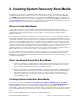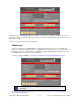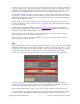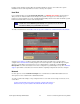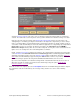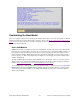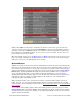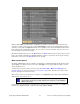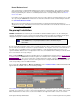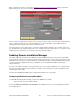Owner manual
bootable system backup, the tape will be the default install device, and you can continue the system
installation from the same tape without a need to select any other options.
Hard Disk
If you configured a disk as a Local System Backup Disk (see SBAdmin User Guide), then this disk (or
disks) can also be made bootable to boot directly to the system recovery process. This allows you to
perform your system backups to a local (or SAN-attached/portable) disk, then boot and reinstall the system
from that same disk with no need for other backup media.
Using this option will not change how the system boots by default. After configuring
a disk to boot to the SBAdmin System Install process, you must select to boot from
that disk from within your system firmware boot menus.
To create a bootable disk, select Utilities!Create System Installation Boot Media!Hard Disk Boot Media.
Select the Client Name to configure using the drop down arrow to the right. Next, select the disk to
configure in the Hard Disk Name field by using the arrow to the right of the entry field. When pressing the
arrow, the system will be queried to find one or more disks that were configured as a Local System
Backup Disk. If no disks are listed, then none were configured for system backup/recovery. The UEFI Boot
Support option will be selected based on how the disk was originally configured and cannot be changed.
Network
Use this option to create a network boot image to be used with various network boot loaders to boot a
client system over the network from a network boot server.
To create a network boot image on any configured client or server and save the image on the boot server,
select either:
Configure!Network Boot/Install!Create/Update a Network Boot Image or
Utilities!Create System Installation Boot Media!Network Boot Images
Storix System Backup Administrator 14 Version 8.2 Linux System Recovery Guide