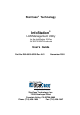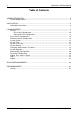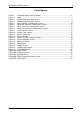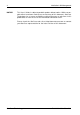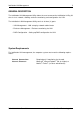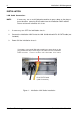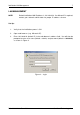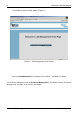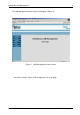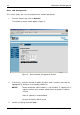InfoStation LAN Management 1 StorCase® Technology InfoStation® LAN Management Utility for the InfoStation 16-Bay 3U SATA RAID Enclosure User's Guide Part No. D89-0000-0299 Rev. A01 November 2005 StorCase Technology, Inc. 17600 Newhope Street Fountain Valley, CA 92708-9885 Phone (714) 438-1850 Fax (714) 438-1847 D89-0000-0299 Rev. A01 StorCase Technology, Inc.
InfoStation LAN Management Table of Contents GENERAL DESCRIPTION .......................................................................................................... 5 System Requirements ..................................................................................................... 5 INSTALLATION ......................................................................................................................... 6 LAN Cable Connection ...................................................
InfoStation LAN Management 3 List of Figures Figure 1: InfoStation LAN Cable Installation ...................................................................... 6 Figure 2: Login ..................................................................................................................... 7 Figure 3: LAN Management Start Screen .......................................................................... 8 Figure 4: LAN Management Home Screen ...........................................................
NOTICE: InfoStation LAN Management This User's Guide is subject to periodic updates without notice. While reasonable efforts have been made to ensure accuracy of this document, StorCase Technology, Inc. assumes no liability resulting from errors or omissions in this publication, or from the use of the information contained herein. Please check the StorCase web site at http://www.storcase.com or contact your StorCase representative for the latest revision of this document. StorCase Technology, Inc.
InfoStation LAN Management 5 GENERAL DESCRIPTION The InfoStation LAN Management Utility allows the user to connect the InfoStation 16-Bay 3U chassis to a network, allowing enclosure monitoring and configuration via LAN.
InfoStation LAN Management INSTALLATION LAN Cable Connection: NOTE: If necessary, use a small flatheadscrewdriver to press down on the plug release tab when removing RJ-45 cable from the InfoStation RAID module. Future revision will eliminate this issue. 1. If necessary, turn OFF the InfoStation chassis. 2. Connect the InfoStation LAN Port to the LAN 10/100 hub with RJ-45 CAT5 cable (not included). 3. Power ON the InfoStation chassis.
InfoStation LAN Management 7 LAN MANAGEMENT NOTE: Default InfoStation LAN IP address is 192.168.0.24. If a different IP is required, contact your network administrator for proper IP address scheme. Set-Up: 1. Verify that the InfoStation power is ON. 2. Open web browser (e.g. Microsoft IE). 3. Enter 192.168.0.24 (default IP) in the web browser's address field. You will then be prompted to enter user name (default = admin) and password (default = 00000000) as shown in Figure 2.
InfoStation LAN Management The following screen should appear (Figure 3). Figure 3: LAN Management Start Screen Click on LAN Management to configure LAN settings. Proceed to Figure 4. For enclosure monitoring, click on Enclosure Management. Proceed to section "Enclosure Management" on page xx for further information. StorCase Technology, Inc. D89-0000-0299 Rev.
InfoStation LAN Management 9 The LAN Management Home Page should appear (Figure 4). Figure 4: LAN Management Home Screen Proceed to section “Basic LAN Configuration" on next page. D89-0000-0299 Rev. A01 StorCase Technology, Inc.
InfoStation LAN Management Basic LAN Configuration: This screen allows the user to configure basic network parameters. 1. From the Home Page, click on Network. The following screen should appear (Figure 5). Figure 5: Basic Network Configuration Screen 2. If necessary, select the desired IP option (Dynamic, Auto, or Static) and enter the appropriate IP, Netmask, and Gateway addresses. NOTES: Default InfoStation LAN IP address is 192.168.0.24.
InfoStation LAN Management 11 Advanced LAN Configuration: NOTE: Contact your network administrator for assistance with advanced LAN configuration. This screen allows the user to configure advanced network parameters and email alert option. 1. From the Network screen, click on Advanced. The following screen should appear (Figure 6). Figure 6: Advanced Network Configuration Screen 2. Do not change Web Server Port Number (default = 80). 3.
InfoStation LAN Management Basic Serial Configuration This screen allows the user to configure basic serial port parameters. 1. From the left navbar (InfoStation LAN Management), click on Serial. Once the top navbar appears, click on Basic. The following screen should appear (Figure 7). Figure 7: Basic Serial Port Configuration Screen 2. Verify that the Port option is set to com1. If necessary, select com1 from the dropdown list. 3. Click Save. StorCase Technology, Inc. D89-0000-0299 Rev.
InfoStation LAN Management 13 Advanced Serial Configuration This allows the user to disable the serial port (DB9). Disabling the serial port enables LAN connection via RJ-45 port (required for LAN management). To verify: 1. From the left navbar (InfoStation LAN Management), click on Serial. Once the top navbar appears, click on Advanced. The following screen should appear (Figure 8). Figure 8: Advanced Serial Port Configuration Screen 2. Verify that the DB9 option is set to Disable.
InfoStation LAN Management System Status This screen allows the user to view system information, such as software revision and IP/ MAC addresses. No changes can be made in this screen. 1. From the left navbar (InfoStation LAN Management), click on System. Once the top navbar appears, click on Status. The following screen should appear (Figure 9). Figure 9: System Status Screen StorCase Technology, Inc. D89-0000-0299 Rev.
InfoStation LAN Management 15 System Time This screen allows the user to configure system time and date. 1. From the left navbar (InfoStation LAN Management), click on System. Once the top navbar appears, click on Time. The following screen should appear (Figure 10). Figure 10: System Time Screen 2. Select either Manual (default) or Auto. 3. If Manual is selected, enter the correct date/time/location settings. 4. Confirm all settings and click Save. D89-0000-0299 Rev.
InfoStation LAN Management System View Log This screen allows the user to refresh or clear event logs. 1. From the left navbar (InfoStation LAN Management), click on System. Once the top navbar appears, click on View Log. The following screen should appear (Figure 11). Figure 11: System View Log 2. Click Refresh to refresh event log. 3. Click Clear to clear event log. StorCase Technology, Inc. D89-0000-0299 Rev.
InfoStation LAN Management 17 System Default NOTE: This will reset the system to default configuration! This screen allows the user to reset system to default configuration. Previous configuration will be lost. 1. From the left navbar (InfoStation LAN Management), click on System. Once the top navbar appears, click on Default. The following screen should appear (Figure 12). Figure 12: System Default 2. Click Confirm to reset system to default configuration. D89-0000-0299 Rev.
InfoStation LAN Management Changing Administrator Password NOTES: Default user name = admin Default password = 00000000 Password can be any combination of letters and numbers, but must be eight (8) characters long. 1. From the left navigation bar (navbar), click on System. Once the top navbar appears, click on Password. The following screen should appear (Figure 13). Figure 13: Admin Password Change Screen 2. Enter the new password (must be 8 characters long) in the "New Password" field. 3.
InfoStation LAN Management 19 System Upgrade NOTE: This option is reserved for future use. TBA. Figure 14: System Upgrade Screen D89-0000-0299 Rev. A01 StorCase Technology, Inc.
InfoStation LAN Management Downloading Configuration NOTE: 1. Click Download Now. Save the configuration file to a known directory on your host computer's hard drive. Restoring Configuration NOTE: 1. Browse to the known directory and select the configuration file. 2. Click Restore. StorCase Technology, Inc. D89-0000-0299 Rev.
InfoStation LAN Management 21 Adding User Access Rights NOTE: 1. Password can be any combination of letters and numbers, but must be eight (8) characters long. From the left navbar, click on User. The following screen should appear (Figure 15). Figure 15: Add User Screen 2. Enter the user name in the "Name" field. 3. Enter the user password in the "Password" field. 3. Re-enter the new password in the "Verify Password" field. 4. Click on Save.
InfoStation LAN Management Help 1. From the left navbar, click on Help. The following screen should appear (Figure 16). Figure 16: Help Screen 2. Click on the link corresponding to the desired topic to view information. StorCase Technology, Inc. D89-0000-0299 Rev.
InfoStation LAN Management 23 Logout 1. From the left navbar, click on Logout. The following screen should appear (Figure 17). Figure 17: Logout Screen D89-0000-0299 Rev. A01 StorCase Technology, Inc.
InfoStation LAN Management ENCLOSURE MANAGEMENT NOTES: Some Task Menu options are not available for all InfoStation models (unavailable options will be grayed-out). Refer to the InfoMon User's Guide for further information. 1. From the LAN Management Start page (Figure 3), click on Enclosure Management. The InfoMon main screen should appear (Figure 18). You are now ready to view chassis environmental information with InfoMon.
InfoStation LAN Management 25 RAID MANAGEMENT Before proceeding with set-up, verify that the InfoStation LAN Management Serial Port (DB9) option is Disabled. Refer to section "Advanced Serial Configuration" (page 13) for further information. Set-Up: 1. Insert the CD (provided) into your computer's CD-ROM drive. 2. Open the CD-ROM directory through "My Computer" or Windows Explorer. 3. Save the SCRAIDMGMT.exe file on to your computer's desktop. 4.
InfoStation LAN Management Figure 20A: Login Screen 6. Login as root (or by user name and password, if already set) and press . The following screen should appear (Figure 20B). Figure 20B: Command Screen StorCase Technology, Inc. D89-0000-0299 Rev.
InfoStation LAN Management 7. 27 Run minicom (type minicom and press ). The following screen should appear (Figure 20C). Figure 20C: Minicom Screen 8. Press to open the RAID Configuration menu (Figure 20D). Refer to the appropriate InfoStation User's Guide for further information regarding RAID configuration. Figure 20D: RAID Configuration Menu Screen D89-0000-0299 Rev. A01 StorCase Technology, Inc.
InfoStation LAN Management To exit: 9. Press to open the Help screen (Figure 20E). 10. Press to exit. Figure 20E: Help Screen StorCase Technology, Inc. D89-0000-0299 Rev.