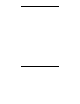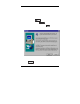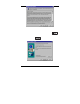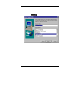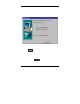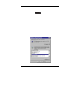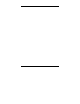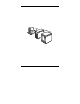User Manual
Software I nstallat i on 23
RemotaSi l o Us er’ s Guide - Rev. B00 Kingst on Technology Company
To launch the RemotaSilo monitoring software directly from your
Desktop, simply follow the steps below to create a shortcut icon:
2. Click on the Taskbar
Start
button and select
Programs
,
then launch
Windows Explorer.
3. Go to the directory where the RemotaSilo software is located. For
example, double-click on
Program Files
then
Kingston RemotaSilo.
4. Right-click on the
RemotaSilo
icon, and select
“Create Shortcut.”
5. Drag and drop the newly created icon onto your Desktop.
Un-installing the RemotaSilo Software
To remove the RemotaSilo software from your system, follow the steps:
1. Go to
Settings/Control Panel
from the system Taskbar, and select
Add/Remove Programs.
2. Select the
Kingston RemotaSilo
and then click on
Add/Remove...
to
remo ve the software from yo ur syste m .
Figure 14: Add/Remove Programs Screen