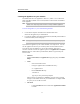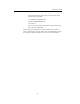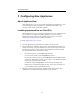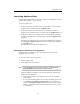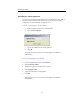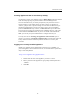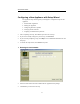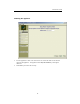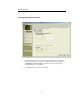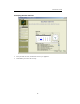- Legacy Storage Systems Portable Media Storage User Manual
Administrator Guide
16
Locating Appliances that do not show up initially
On Windows systems, route addition is done by Route Helper application located
under the same program group in Start Menu as the NAS Manager itself.
On Linux and Mac OS X, you will be prompted for your password in order to
perform changes in route tables. Please note that on Linux you should be in
`sudoers` group in order to perform changes in route tables. On Macintosh, you
should have administrator access level in order to do this. For route addition,
please use linrouter.sh script on Linux, and macrouter.sh script on Mac OS X.
These scripts are located in the ApplianceView installation directory. They must
be launched from Terminal session. If you are not familiar with terminal and
sudo, you can ask your system administrator to configure them for you.
You may also refer to “Locating your appliances on the network” topic in
chapter 2, as well as to “Storageflex Complete FAQ” document from client CD.
It may contain last-minute issues and questions that are not covered by this
document.
Logging on to a newly installed appliance
Initially, the Appliance has an administrative password set to “ADMIN”. To
protect the appliance from unauthorized access, set an administrative password in
Step 3 of the Setup Wizard.
To log on to an Appliance using ApplianceView:
1. Double-click the name of the appliance you want to connect.
2. Enter a password at the Appliance Logon prompt. Default password is
“ADMIN”.
3. Click OK.