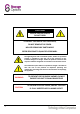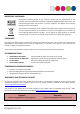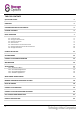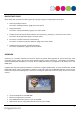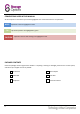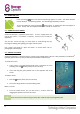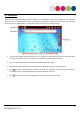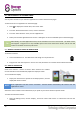Operating Instructions
9
5.5 – HOME SCREEN
The Home screen will look similar to the picture below. It is actually five screens, each of which can have a different
layout of icons. To switch between screens, simply slide your finger left or right across the screen. The status bar
and main menu are always visible, no matter which Home screen you are currently viewing.
The status bar displays system information, such as wireless connectivity, battery level and the system time.
Touch and drag down the screen to expand the status bar for more detailed information.
Touch the Search bar to quickly search the World Wide Web using Google.
The Main menu gives quick access to the web browser, Applications menu, and Settings menu.
Press to display a context menu on the bottom of the screen. From here you can add icons and shortcuts
to the Home screen, manage applications, change the wallpaper, and more.
Press at any time and from any application to return directly to the Home screen.